
  |  | ||
Possible Cause |
Solutions |
|---|---|
Is the power on? |
Confirm that the cable is securely plugged into the power outlet and the printer. Turn the power on. |
Does the Alert indicator stay red? |
If so, check the error message on the Smart Organizing Monitor dialog box and take the required action. |
Is paper loaded? |
Load paper into the paper tray or the bypass tray. See Loading Paper. |
Can you print a configuration page? |
If you cannot print a configuration page, it probably indicates a printer malfunction. Contact your sales or service representative. See Software Guide. |
Is the interface cable connected securely to the printer and the computer? |
Connect the interface cable securely. If it has a fastener, fasten it securely as well. |
Are you using the correct interface cable? |
The type of interface cable you should use depends on the computer you use. Be sure to use the correct one. If the cable is damaged or worn, replace it with a new one. See Specifications. |
Is the Ready indicator blinking or lit after starting the print job? |
If not blinking or lit, the data is not being sent to the printer. If the printer is connected to the computer using the interface cable Check the port connection setting is correct. For details about checking the port connection, see When the Printer is Directly Connected to a Computer via USB Cable. Network Connection Contact your network administrator. |
If printing still does not start, contact your sales or service representative. Consult with the store where the printer was purchased for information about the location of sales or service representatives.