Changing the Paper Size in the Wide Large Capacity Tray
This section describes how to change the paper size in the Wide LCT.
![]()
Check that the paper edges are aligned with the left side.
Do not stack paper over the limit mark.
When loading tab stock, set the tab sheet fence in the Wide LCT.
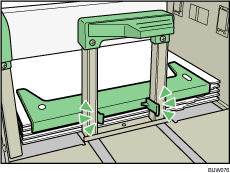
When loading paper size which is smaller than that of envelope, set the postcard side fence in the Wide LCT.
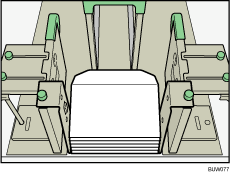
Various sizes of paper can be loaded in the Wide LCT by adjusting the positions of the side fences and end fence.
![]() Carefully pull out the paper tray until it stops.
Carefully pull out the paper tray until it stops.
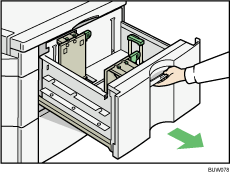
![]() Pull out the screws fixing the side fences.
Pull out the screws fixing the side fences.
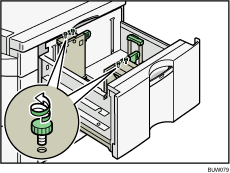
![]() Take the grip of the side fences with your fingers, and adjust the side fences to the paper size.
Take the grip of the side fences with your fingers, and adjust the side fences to the paper size.
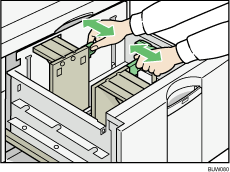
![]() Fasten the side fences with the screws.
Fasten the side fences with the screws.
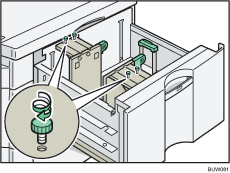
![]() Release the lock on the back fence.
Release the lock on the back fence.
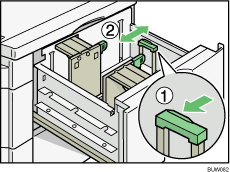
![]() Load paper into the paper tray by pushing the paper to the left side of the paper tray.
Load paper into the paper tray by pushing the paper to the left side of the paper tray.
Place paper with printing side up. Do not stack paper over the limit mark.
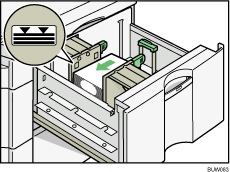
![]() Tightly fit the back fence to the loaded paper and then re-lock the back fence again.
Tightly fit the back fence to the loaded paper and then re-lock the back fence again.
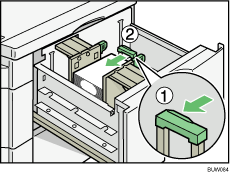
![]() Carefully slide the paper tray fully in.
Carefully slide the paper tray fully in.
![]() Check the paper size on the display.
Check the paper size on the display.
![]()
If you load a paper size that is not selected automatically, you will need to specify the paper size with the control panel. For details, see “Changing to a Size That Is Not Automatically Detected”.
If you want to load custom size paper, contact your service representative.

