Rotate Copy
If the orientation in which your original is placed is different from that of the paper you are copying onto, the machine rotates the original image by 90° to fit it on the paper.
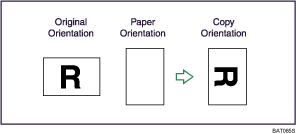
You cannot use Rotate Copy when enlarging onto A3, B4 JIS or 11 × 17, 81/2 × 14 size paper. In this case, place your original in the ![]() orientation.
orientation.
Original size and orientation |
Copy paper size and orientation |
||||
|---|---|---|---|---|---|
You cannot rotate: |
81/2 × 11 or 51/2 × 81/2 |
|
When enlarging to |
81/2 × 14 or 11 × 17 |
|
However, you can use: |
81/2 × 11 or 51/2 × 81/2 |
|
When enlarging to |
81/2 × 14 or 11 × 17 |
|
![]()
This function works when Auto Paper Select or Auto Reduce / Enlarge is selected. See “Auto Paper Select” and “Auto Reduce/Enlarge”.
The default setting for Auto Tray Switching is [With Image Rotation]. You cannot use the Rotate Copy if this setting is changed to [Without Image Rotation] or [Off]. For details about Auto Tray Switching, see “Copier/Document Server Features”, General Settings Guide.
Depending on the settings for Punch or Staple, you may not be able to use the Rotated Copy function.


