Punch
You can make punch holes in copies.
![]()
You cannot use the bypass tray with this function.
2 holes
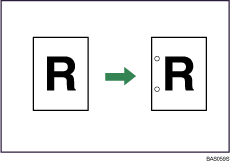
3 holes
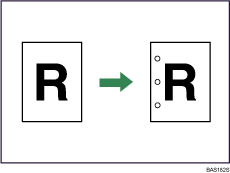
Original orientation and punch hole position
Place all the originals in the ADF in the orientation in which they can be read normally. When placing the original on the exposure glass, keep the same orientation, but set the original facing downwards.
The relationship between the orientation in which you place the original and the punch hole positions is as follows:
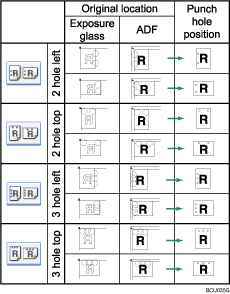
![]() Press [Finishing].
Press [Finishing].
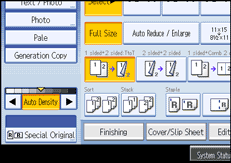
![]() Select one of the punch hole positions.
Select one of the punch hole positions.
When the booklet finisher is installed:
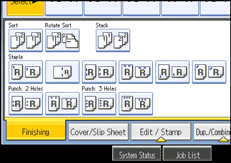
When the 3000-sheet finisher is installed:
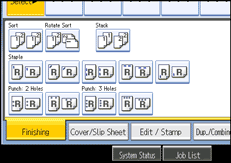
![]() Press [OK].
Press [OK].
![]() Place the originals, and then press the [Start] key.
Place the originals, and then press the [Start] key.
![]()
When placing an original on the exposure glass, start with the first page to be copied. When placing originals in the ADF, set so that the first page is on the top.
You can change the punch hole positions shown on the initial display under Input/Output in User Tools. For details, see “Copier/Document Server Features”, General Settings Guide.

