Staple
Each copy set can be stapled together.
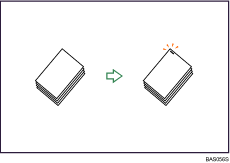
![]()
You cannot use the bypass tray with this function.
If you select staple without having the stapler cartridge for saddle stitch set in the booklet finisher, a paper misfeed might occur. Be sure to set the stapler cartridge.
Original orientation and stapling position
Place all the originals in the ADF in the orientation in which they can be read normally. When placing the original on the exposure glass, keep the same orientation, but set the original facing downwards.
The relationship between the orientation in which you place the original and the staple positions is as follows:
1000-sheet finisher
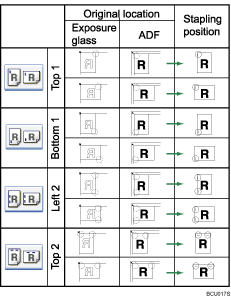
Booklet finisher/3000-sheet finisher
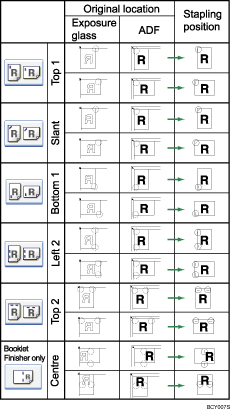
The above tables show staple positioning. The orientation of the paper does not indicate the direction of delivery.
Left 2 and Top 2 are not available for ![]() paper larger than A4.
paper larger than A4.
![]() Press [Finishing].
Press [Finishing].
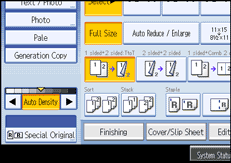
![]() Select one of the stapling positions.
Select one of the stapling positions.
When the booklet finisher is installed:
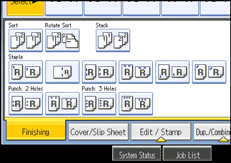
When the 1000-sheet finisher is installed:
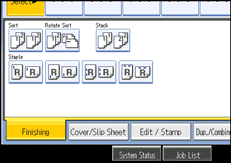
When the 3000-sheet finisher is installed:
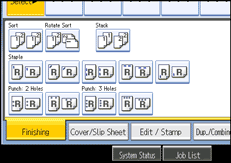
When you select a stapling position, Sort is automatically selected.
![]() Press [OK].
Press [OK].
![]() Enter the number of copy sets using the number keys.
Enter the number of copy sets using the number keys.
![]() Place the originals, and then press the [Start] key.
Place the originals, and then press the [Start] key.
![]()
When placing an original on the exposure glass, start with the first page to be copied. When placing originals in the ADF, set so that the first page is on the top.
When placing originals on the exposure glass, or in the ADF using Batch mode, press the [
 ] key after all the originals have been scanned.
] key after all the originals have been scanned.If you specify Staple: Center, you must specify the Magazine function. For details about Magazine, see “Booklet/Magazine”.
You can change the staple positions shown on the initial display under Input/Output in User Tools. For details, see “Copier/Document Server Features”, General Settings Guide.
For details about the number of sheets that can be stapled together, and the number of stapled copies that can be stacked on each tray, see “Supplementary Information”.

