


  |  | ||
The "![]() B Open Dup. Unit/PprExit to remove misfeed." or "
B Open Dup. Unit/PprExit to remove misfeed." or "![]() B Open Rear/PprExit Cover to remove misfeed." error message appears if a paper jam occurs in the paper exit section.
B Open Rear/PprExit Cover to remove misfeed." error message appears if a paper jam occurs in the paper exit section.
![]()
Forcefully removing misfed paper may cause paper to tear and leave scraps of paper in the printer. This might cause a misfeed and damage the printer.
Do not touch the metal part of the fusing unit. It becomes very hot. Touching it could result in a burn.
Open the paper exit cover.
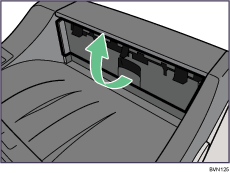
Remove the misfed paper.
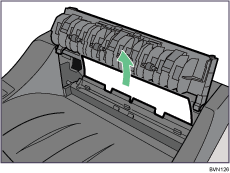
Open the rear cover.
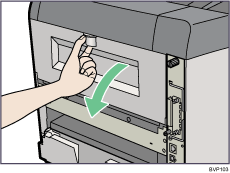
Lower the rear cover until it is horizontal, and then pull it away.
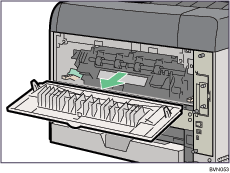
If the optional duplex unit is attached, push down the lever on the right side of the duplex unit (![]() ), and then pull it out until it stops (
), and then pull it out until it stops (![]() ).
).
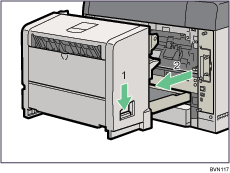
Push the bottom board levers (![]() ) and then pull the duplex unit out of the printer (
) and then pull the duplex unit out of the printer (![]() ).
).
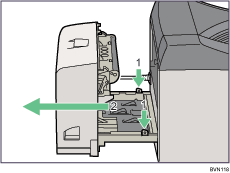
Lift the lock levers of the fusing unit as shown in the illustration.
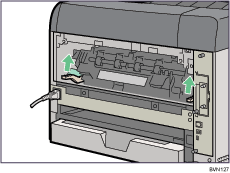
Pull the fusing unit out.
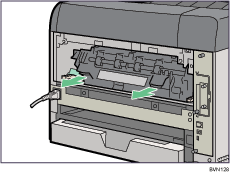
Hold the tab, and then remove the misfed paper.
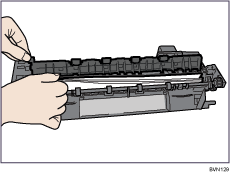
Push the fusing unit until it stops.
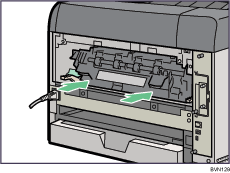
Push the lock levers of the fusing unit down until they click.
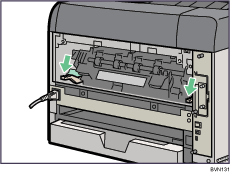
Proceed to step 13 if the optional duplex unit is installed.
Position the rear cover horizontally and align it with the grooves in the printer's interior.
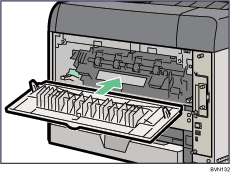
Close the rear cover.
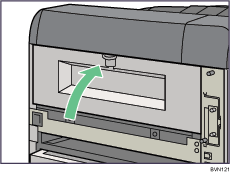
When the optional duplex unit is detached, place the power cable inside the slot on the side of the duplex unit, and then push the duplex unit along the rails into the rear of the printer.
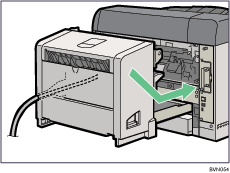
Push the duplex unit securely into the printer.
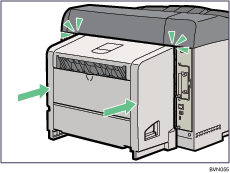
Close the paper exit cover until it clicks.
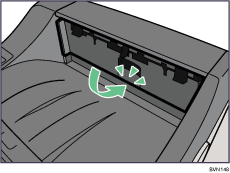
Turn the power on.
![]()
If the error message appears again, the misfed paper might be left in the printer. Confirm that any torn paper scraps are not in the inside of the printer. For more information, see "Paper Misfeed Message (A)".