


  |  | ||
The "![]() A Open Front Cover/StdTray to remove misfeed." error message appears when a paper misfeed occurs in the paper feed section.
A Open Front Cover/StdTray to remove misfeed." error message appears when a paper misfeed occurs in the paper feed section.
![]()
Forcefully removing misfed paper may cause paper to tear and leave scraps of paper in the printer. This might cause a misfeed and damage the printer.
If paper is fed from the Bypass Tray, be sure to remove all the paper from the Bypass Tray and close it before opening the front cover.
Be sure to put the toner cartridge on a stable, flat surface.
Do not hold the toner cartridge upside down or stand it vertically.
Open the front cover by pushing the front cover release button.
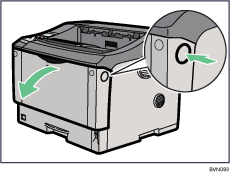
Lift the front side of the toner cartridge, and then pull it out of the printer.
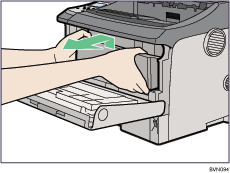
Pull out the misfed paper by holding both sides of paper. Be careful not to get toner dust on your hands or clothes.
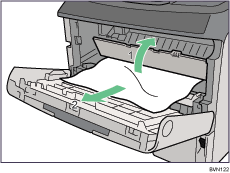
Hold the grips of the toner cartridge, and then push it into the printer until it stops.
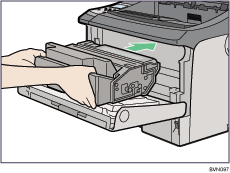
Push down the toner cartridge to settle it in appropriate position.
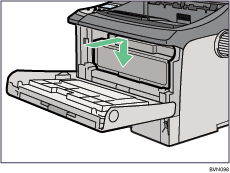
Close the front cover.
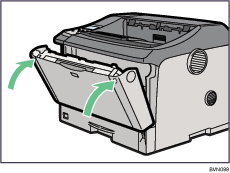
If the misfed paper is removed completely, the error message disappears.
If the message remains, proceed to the next step.
Pull out the paper tray until it stops, and then remove misfed paper.
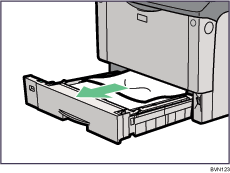
Carefully slide the paper tray into the printer until it stops.
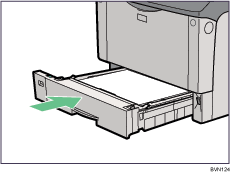
Open the front cover by pushing the front cover release button, and then close it to reset the misfeed condition.
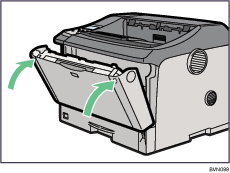
![]()
You can apply this procedure for both the paper tray and the optional paper feed unit.
To reset the misfeed condition, open and close the front cover, then the indicator will be off.