Changing the Paper Size in the Wide Large Capacity Tray
This section describes how to change the paper size in the Wide LCT.
![]()
If a paper tray is pushed vigorously when putting it back into place, the position of the tray's side fences may slip out of place.
Do not stack paper over the limit mark.
Check the paper edges are aligned with the left side.
![]() Check that paper in the paper tray is not being used, and then pull the tray carefully out until it stops.
Check that paper in the paper tray is not being used, and then pull the tray carefully out until it stops.
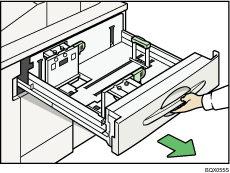
![]() Remove paper if loaded.
Remove paper if loaded.
![]() Pull out the screws fixing the side fence.
Pull out the screws fixing the side fence.
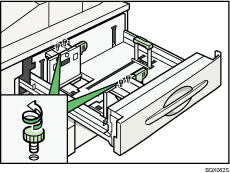
![]() Take the grip of the side fence with your fingers, and adjust the side fence to the paper size.
Take the grip of the side fence with your fingers, and adjust the side fence to the paper size.
Make sure there are no gaps between the paper and side fences.
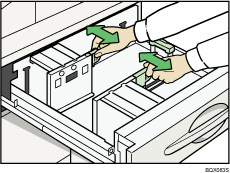
![]() Fasten the side fence with the screws.
Fasten the side fence with the screws.
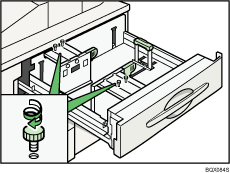
![]() Square the paper and set it in the tray.
Square the paper and set it in the tray.
Do not stack paper over the limit mark.
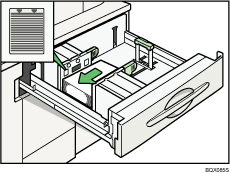
![]() Tightly fit the back fence to the loaded paper.
Tightly fit the back fence to the loaded paper.
Make sure there are no gaps between the paper and side fences.
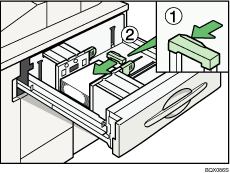
![]() Carefully slide the paper tray fully in.
Carefully slide the paper tray fully in.
![]() Check the size on the display.
Check the size on the display.
![]()
Before you print on coated paper or NCR paper from the Wide LCT for the first time, contact your service representative.

