Changing to a Size That Is Not Automatically Detected
If you load a paper size that is not selected automatically, you need to specify the paper size with the control panel. This section describes how to load such paper. This section explains how to load these paper taking 11 × 15![]() as an example.
as an example.
![]() Press the [Tray Paper Setting] key.
Press the [Tray Paper Setting] key.
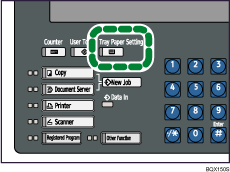
The Tray Paper Settings screen appears.
![]() Select the tray number on the screen.
Select the tray number on the screen.
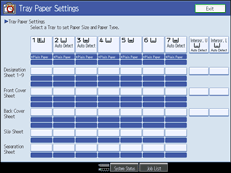
![]() Press [Paper Size] tab.
Press [Paper Size] tab.
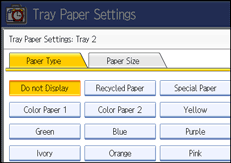
![]() Select the loaded paper size and feed direction, and then press [OK].
Select the loaded paper size and feed direction, and then press [OK].
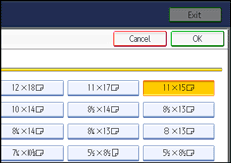
The set paper size and feed direction is displayed.
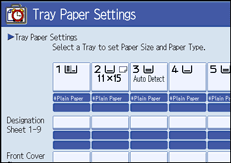
![]() Press the [Tray Paper Setting] key.
Press the [Tray Paper Setting] key.
The initial display is shown.
![]()
If the LCT is installed, the [Paper Size] tab will not appear in the menus for Trays 4
 6.
6.For details about paper sizes selected automatically, see “Recommended Paper Sizes and Types”.
If you want to print on paper that is selected automatically after printing on a paper size that is not selected automatically, you must return the setting to “Auto Detect”. Reload the paper, and select “Auto Detect” in step 4. The setting is returned to “Auto Detect”.

