Guide to Components
This section introduces the names and functions of the components.
![]()
Do not obstruct the ventilation holes by placing objects near them or leaning things against them. If the machine overheats, a fault might occur.
Front view
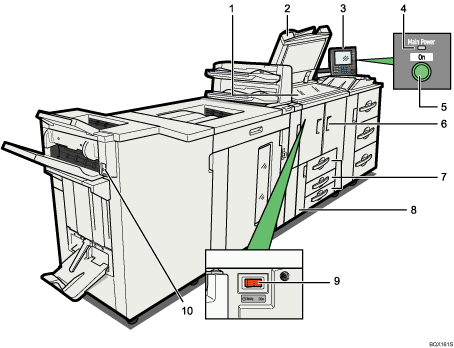
Exposure glass
Place originals face down here.
Auto Document Feeder (ADF)
If you load a stack of originals in the ADF, the ADF will automatically feed the originals one by one.
This document feeder can be used for two-sided originals.
Control panel
See “Control Panel”.
Main power indicator
The main power indicator goes on when you turn on the main power switch.
Operation switch
Press to turn the power on (the operation switch indicator lights up). To turn the power off, press again (the operation switch indicator goes off).
See “Turning On/Off the Power”.
Front cover
Open to access the inside of the machine.
Paper trays (Trays 1-3)
Load paper here.
Tray 1 is a tandem tray where paper on the left side automatically moves to the right when paper there has run out.
Toner cover
Open to change the toner container.
Main power switch
If the machine does not operate after turning on the operation switch, check if the main power switch is turned on. If it is off, turn it on.
See “Turning On/Off the Power”.
Suspend/Resume switch
Press to momentarily stop copying. Pressing again resumes the stopped operation.
Rear right view
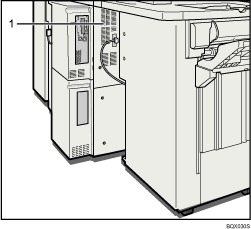
Ventilation holes
Prevent overheating.
Rear left view
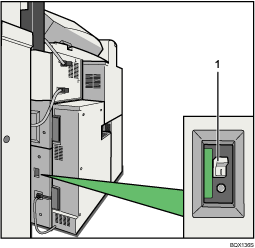
Earth leakage breaker
Protects users from electric shock. For details about checking the earth leakage breaker, see "Checking the Earth Leakage Breaker".

