Insert Sheet
You can insert a blank designation sheet before or after a specified page.
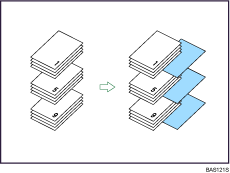
![]()
Before using this function, you must specify the tray for Designation Sheet 1
 9 in Tray Paper Settings. For details, see “Tray Paper Settings”, Network and System Settings Guide
9 in Tray Paper Settings. For details, see “Tray Paper Settings”, Network and System Settings Guide .
.
![]() Press [Cover/Slip Sheet].
Press [Cover/Slip Sheet].
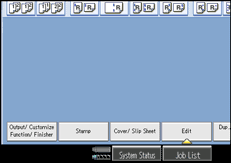
![]() Press [Designate / Chapter].
Press [Designate / Chapter].
![]() Press [Insert Sheet].
Press [Insert Sheet].
![]() Press the key to select the chapter number.
Press the key to select the chapter number.
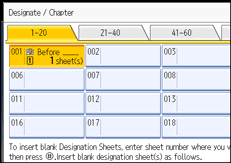
![]() Select the designation sheet tray that contains the paper for the designation sheets.
Select the designation sheet tray that contains the paper for the designation sheets.
![]() Select [Before] to insert slip sheets before the desired page. Select [After] to insert slip sheets after the desired page. Enter the page number with the number keys.
Select [Before] to insert slip sheets before the desired page. Select [After] to insert slip sheets after the desired page. Enter the page number with the number keys.
![]() Press [Number of Sheets], and enter the number of sheets you want to insert with the number keys, and the press the [
Press [Number of Sheets], and enter the number of sheets you want to insert with the number keys, and the press the [![]() ] key.
] key.
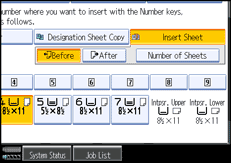
![]() To specify another location where to insert sheets, repeat steps 4 to 7.
To specify another location where to insert sheets, repeat steps 4 to 7.
![]() Select the main sheet tray that contains the paper to copy the originals.
Select the main sheet tray that contains the paper to copy the originals.
![]() After making all settings, press [OK] twice.
After making all settings, press [OK] twice.
![]()
The designation sheets should be the same size and orientation as the main sheets.
To change the value you entered, press the key you want to change, and then enter a new value.
For details about the interposer, see “Loading Paper”, About This Machine

 .
.

