Designation Sheet Copy
You can copy designated pages onto designation sheets.
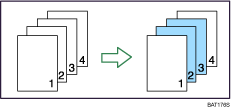
![]()
Before using this function, you must specify the tray for Designation Sheet 1
 9 in Tray Paper Settings. For details, see “Tray Paper Settings”, Network and System Settings Guide
9 in Tray Paper Settings. For details, see “Tray Paper Settings”, Network and System Settings Guide .
.
![]() Press [Cover/Slip Sheet].
Press [Cover/Slip Sheet].
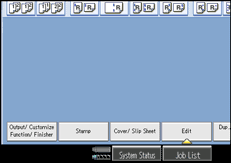
![]() Press [Designate / Chapter].
Press [Designate / Chapter].
![]() Press [Designation Sheet Copy].
Press [Designation Sheet Copy].
![]() Enter the sheet number of the first original with the number keys.
Enter the sheet number of the first original with the number keys.
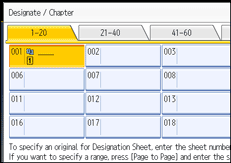
![]() Press [Page to Page].
Press [Page to Page].
![]() Enter the sheet number of the last original with the number keys.
Enter the sheet number of the last original with the number keys.
![]() Select the designation sheet tray that contains the paper for the designation sheets, and then press the [
Select the designation sheet tray that contains the paper for the designation sheets, and then press the [![]() ] key.
] key.
![]() To specify another page location, repeat step 4 to 7.
To specify another page location, repeat step 4 to 7.
Up to 100 locations can be specified.
![]() Select the main sheet tray that contains the sheet to copy the originals.
Select the main sheet tray that contains the sheet to copy the originals.
![]() After making all settings, press [OK] twice.
After making all settings, press [OK] twice.
![]()
When this function is combined with Duplex, the first page of the designated pages is copied on the front side of a designation sheet.
The designation sheets should be the same size and orientation as the main sheet.
To change the value you entered, press the key you want to change, and then enter a new value.

