

  |  | ||
Loading tab stock in the multi bypass tray.
![]()
Before using this function, set the tray for tab stock and set the position of the index tab under Paper Type in User Tools. For details about Paper Type, see "Tray Paper Settings", Network and System Settings Guide.
The Duplex function cannot be performed on tab stock. If [1 Sided ![]() 2 Sided] is selected, cancel the setting.
2 Sided] is selected, cancel the setting.
Tab stock is fed starting from the top tab.
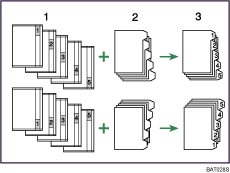
Originals
Tab Stock
Copies
Set the tab stock in the multi bypass tray (Tray 7), and fit the side fences to the tab stock.
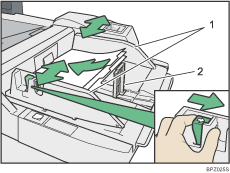
Side fences
End fence
Attach the back fence to the end fence, and then set the end fence.
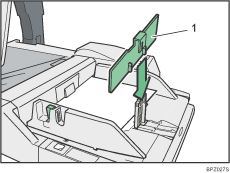
Back fence
Press the elevator switch on the multi bypass tray (Tray 7).
Select the multi bypass tray (Tray 7) on the control panel.
Press the [![]() ] key.
] key.
Press [Tab Stock].
Specify the shift value using [![]() ] or [
] or [![]() ] under Tab Position Shift.
] under Tab Position Shift.
Select [On] under Number of Tab Stocks, use the number keys to specify the tab stock value, and then press [![]() ].
].
Specify the paper size, and then press [OK].
Place the originals, and then press the [Start] key.
![]()
For details about how to load tab stock in paper trays, see "Copying onto Tab Stock".