

  |  | ||
When copying onto thick paper, select the type and size of paper.
Set the side fences to the paper size.
Place paper in the multi bypass tray (Tray 7), and then set the side fences to the paper size.
Set the end fence, and then press the elevator switch on the multi bypass tray (Tray 7).
Select the multi bypass tray (Tray 7) on the control panel.
Press the [![]() ] key.
] key.
Select the paper type ([Thick Paper 1] or [Thick Paper 2]), and then press [OK].
Select [Thick Paper 1] when paper weight is between 164 g/m2 (90 lb. Index) and 216 g/m2 (80 lb. Cover).
Select [Thick Paper 2] when paper weight is between 217 g/m2 (80 lb. Cover) and 256 g/m2 (140 lb. Index).
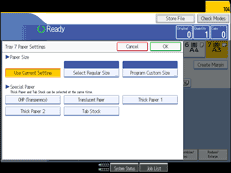
Specify the paper size, and then press [OK].
Place the originals, and then press the [Start] key.
![]()
Printing on thick paper may be slower than printing on plain paper.
To prevent multiple sheets from being fed at once, fan paper before placing it on the tray.