Basic Procedure for Saving Scan Files on a Removable Memory Device
Use the following procedure to save scan files on a removable memory device.
![]() Insert a removable memory device in the media slot.
Insert a removable memory device in the media slot.
You can connect only one removable memory device at a time.
![]() Close the media slot cover.
Close the media slot cover.
If you leave the cover open, static electricity conducted through an inserted SD card could cause the machine to malfunction.
![]() Make sure that no previous settings remain.
Make sure that no previous settings remain.
If a previous setting remains, press the [Clear Modes] key.
![]() Place originals.
Place originals.
![]() Press [Options], to select [Output Method], and then press the [OK] key.
Press [Options], to select [Output Method], and then press the [OK] key.
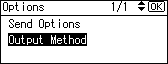
![]() Select [Store to Memory Device], and then press the [OK] key.
Select [Store to Memory Device], and then press the [OK] key.
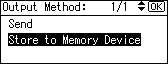
![]() Press the [Escape] key.
Press the [Escape] key.
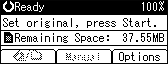
![]() Press [Options], to select [Send Options], and then press the [OK] key.
Press [Options], to select [Send Options], and then press the [OK] key.
For details, see "Specifying Send Options".
![]() If necessary, select the original type.
If necessary, select the original type.
For details, see "Selecting Original Type".
![]() If necessary, specify the scanning density.
If necessary, specify the scanning density.
For details, see "Adjusting Image Density".
![]() Press the [Start] key.
Press the [Start] key.
When writing is complete, a confirmation message appears.
![]() Press [Exit].
Press [Exit].
![]() Remove the memory device from the media slot.
Remove the memory device from the media slot.
Do not remove the memory device while writing is in process. Doing so can corrupt the data that is stored on it.
![]()
You cannot specify where the data is saved. Files are saved in the root directory of the removable memory device.
Up to 2 GB of data can be saved. However, depending on the number of files already stored on the removable memory device, new files might not be saved, even if there appears to be sufficient free space.
If the removable memory device is partitioned, files are saved on the first partition.
To cancel writing, press the [Clear/Stop] key. If files are being written when writing is cancelled, any partially written files are deleted. Only complete files are stored on the removable memory device.
The LED lamp on the media slot flashes when an inserted SD card is being accessed and remains lit when a USB memory stick is attached.

