
  |  | ||
This section describes the user tools in the Reproduction Ratio menu under Copier / Document Server Features.
Default settings are shown in bold type.
User Reduce/Enlarge Ratio
You can register up to three frequently used Reduce / Enlarge ratios other than the fixed Reduce / Enlarge ratio and have them shown on the initial display. You can also change registered Reduce / Enlarge ratios.
When you select [User Reduce/Enlarge Ratio] on the copier screen, the ratio can be set from 25.0 to 400.0%, using the number keys.
Metric version:
The default setting for "F1" is 70.7%.
The default setting for "F2" is 141.4%.
The default setting for "F3" is 200.0%.
Inch version (Engineering):
The default setting for "F1" is 64.7%.
The default setting for "F2" is 129.4%.
The default setting for "F3" is 200.0%.
Inch version (Architecture):
The default setting for "F1" is 66.7%.
The default setting for "F2" is 133.3%.
The default setting for "F3" is 200.0%.
Reproduction Ratio
Specify the enlargement and reduction ratios that appear if [Reduce / Enlarge] is pressed on the copier screen.
When you select [User Reduce/Enlarge Ratio], the ratio can be set from 25.0 to 400.0%, using the number keys.
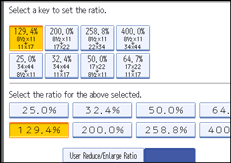
Metric version:
25.0% (A0 ![]() A4)
A4)
35.4% (A1 ![]() A4, A0
A4, A0 ![]() A3)
A3)
50.0% (A2 ![]() A4, A1
A4, A1 ![]() A3)
A3)
70.7% (A3 ![]() A4, A1
A4, A1 ![]() A2)
A2)
141.4% (A4 ![]() A3, A2
A3, A2 ![]() A1)
A1)
200.0% (A4 ![]() A2, A3
A2, A3 ![]() A1)
A1)
282.8% (A4 ![]() A1, A3
A1, A3 ![]() A0)
A0)
400.0% (A4 ![]() A0)
A0)
Inch version (Engineering):
25.0% (E ![]() A)
A)
32.4% (D ![]() A, E
A, E ![]() B)
B)
50.0% (C ![]() A, D
A, D ![]() B, E
B, E ![]() C)
C)
64.7% (B ![]() A, C
A, C ![]() B, D
B, D ![]() C, E
C, E ![]() D)
D)
129.4% (A ![]() B, B
B, B ![]() C, C
C, C ![]() D, D
D, D ![]() E)
E)
200.0% (A ![]() C, B
C, B ![]() D, C
D, C ![]() E)
E)
258.8% (A ![]() D, B
D, B ![]() E)
E)
400.0% (A ![]() E)
E)
Inch version (Architecture):
25.0% (E ![]() A)
A)
33.3% (D ![]() A, E
A, E ![]() B)
B)
50.0% (C ![]() A, D
A, D ![]() B, E
B, E ![]() C)
C)
66.7% (B ![]() A, C
A, C ![]() B, D
B, D ![]() C, E
C, E ![]() D)
D)
133.3% (A ![]() B, B
B, B ![]() C, C
C, C ![]() D, D
D, D ![]() E)
E)
200.0% (A ![]() C, B
C, B ![]() D, C
D, C ![]() E)
E)
266.7% (A ![]() D, B
D, B ![]() E)
E)
400.0% (A ![]() E)
E)
Reduce/Enlarge Ratio Priority
You can set the ratio that has priority when [Reduce / Enlarge] is pressed.
The default setting is 70.7% (Metric version) / 64.7% (Inch version: Engineering) / 66.7% (Inch version: Architecture).
Magnification Key Display
Specify which scale's reproduction ratios shown on the initial display.
The default setting is Engineering.
User Auto Reduce / Enlarge: A0-A4, B1 JIS-B4 JIS
Define a user auto reduce/enlarge ratio for each document size when copying with the User Auto Reduce / Enlarge feature.
[Off] determines whether to display a defined user auto reduce/enlarge ratio on a copier screen.
Select one of the following paper sizes for a user auto reduce/enlarge ratio defined for each document size:
34![]() 44
44
22![]() 34
34
17![]() 22
22
11![]() 17
17
81/2![]() 11
11
36![]() 48
48
24![]() 36
36
18![]() 24
24
12![]() 18
18
9![]() 12
12