


  |  | ||
When copying onto thick paper, select the type and size of paper.
Open the bypass tray.
Insert the paper face down until you hear the beep.
Align the paper guides to the paper size.
Press the [![]() ] key.
] key.
Select [Paper Type] using [![]() ] or [
] or [![]() ], and then press the [OK] key.
], and then press the [OK] key.
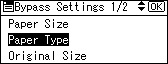
Select [Thick Paper 1], [Thick Paper 2], or [Thick Paper 3] using [![]() ] or [
] or [![]() ], and then press the [OK] key.
], and then press the [OK] key.
Select [Thick Paper 1] when paper weight is between 105.1 g/m2 (28 lb.) and 169 g/m2 (45 lb.).
Select [Thick Paper 2] when paper weight is between 169.1 g/m2 (45 lb.) and 210 g/m2 (56 lb.).
Select [Thick Paper 3] when paper weight is between 210.1 g/m2 (56 lb.) and 256 g/m2 (68 lb.).
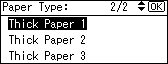
Select the paper size, if required.
Place the originals, and then press the [Start] key.
When the copy job is finished, press the [Clear Modes] key to clear the settings.
![]()
Printing on thick paper may be slower than printing on plain paper.
To prevent multiple sheets from being fed at once, fan paper before placing it on the tray.