


  |  | ||
When copying onto OHP transparencies or thin paper, select the type and size of paper.
![]()
Certain types of OHP transparencies for color printing cannot be used. For details about types that can be used, contact your sales or service representative.
When copying onto OHP transparencies, remove copied sheets one by one.
Open the bypass tray.
Load OHP transparencies one by one to prevent them jamming.
Insert the paper face down until you hear the beep.
Align the paper guides to the paper size.
Press the [![]() ] key.
] key.
Select [Paper Type] using [![]() ] or [
] or [![]() ], and then press the [OK] key.
], and then press the [OK] key.
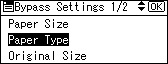
Select [OHP (Transparency)] or [Thin Paper] using [![]() ] or [
] or [![]() ], and then press the [OK] key.
], and then press the [OK] key.
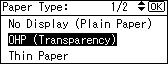
Select the paper size.
Place the originals, and then press the [Start] key.
When the copy job is finished, press the [Clear Modes] key to clear the settings.
![]()
Printing on special paper such as OHP transparencies and thin paper may be slower than printing on plain paper.
To prevent multiple sheets from being fed at once, fan paper before placing it on the tray.