


  |  | ||
Makes copies onto custom size paper from the bypass tray.
Open the bypass tray.
Insert the paper face down until you hear the beep.
Align the paper guides to the paper size.
Press the [![]() ] key.
] key.
Select [Paper Size] using [![]() ] or [
] or [![]() ], and then press the [OK] key.
], and then press the [OK] key.
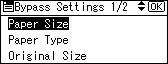
Select [Custom Size] using [![]() ] or [
] or [![]() ], and then press the [OK] key.
], and then press the [OK] key.
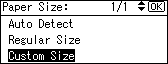
Enter the horizontal size of the original (Horiz.) with the number keys, and then press the [OK] key.
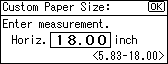
Enter the vertical size of the original (Vert.) with the number keys, and then press the [OK] key.
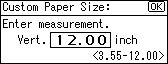
Place the originals, and then press the [Start] key.
When the copy job is finished, press the [Clear Modes] key to clear the settings.
![]()
To change the value you entered, press the item you want to change, and then enter a new value.