


  |  | ||
This section describes the basic procedure involved in using Scan to Folder.
Make sure that no previous settings remain.
If a previous setting remains, press the [Clear Modes] key.
If the network delivery scanner screen or E-mail screen appears, switch to the Scan to Folder screen.
For details, see "Switching to the Scan to Folder Screen".
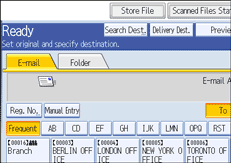
Place originals.
If necessary, press [Scan Settings] to specify scanner settings such as resolution and scan size.
For details, see "Various Scan Settings".
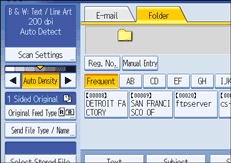
If necessary, specify the scanning density.
For details, see "Adjusting Image Density".
If necessary, press [Original Feed Type] to specify settings such as original orientation.
For details, see "Setting of Original Feed Type".
If necessary, press [Send File Type / Name] to specify settings such as file format and file name.
For details, see "Specifying the File Type and File Name".
Specify the destination.
You can specify multiple destinations.
For details, see "Specifying Scan to Folder Destinations".
Press the [Start] key.
If you are scanning batches, place the next originals.
![]()
If you have selected more than one destination, you can press [![]() ] or [
] or [![]() ] next to the destination field to scroll through the destinations.
] next to the destination field to scroll through the destinations.
To cancel a selected destination, press [![]() ] or [
] or [![]() ] to display the destination in the destination field, and then press the [Clear/Stop] key. You can cancel a destination selected from the destination list by pressing the selected destination again.
] to display the destination in the destination field, and then press the [Clear/Stop] key. You can cancel a destination selected from the destination list by pressing the selected destination again.
If you press [Check Modes] before pressing the [Start] key, the initial scanner screen switches to the Check Modes screen. You can use the Check Modes screen to check the settings such as destinations. For details, see "Check Modes".
If you press [Preview], and then start scanning while [Preview] is highlighted, the Preview screen appears. You can use this screen to check how the originals are scanned and the scan settings used for scanning. After checking the preview, you can specify whether to send the file or not. For details, see "Preview".
To cancel scanning, press the [Clear/Stop] key.
You can also store a file and simultaneously send it by Scan to Folder. For details, see "Simultaneous Storage and Sending by Scan to Folder".
After an e-mail is sent, the destination, and file name fields will be automatically cleared. If you want to preserve the information in these fields, contact your local dealer.