


  |  | ||
This section describes how to register names to a registered group.
You can put names that have been registered in the Address Book into a group.
When registering new names, you can also register groups at the same time.
Press the [User Tools/Counter] key.
Press [System Settings].
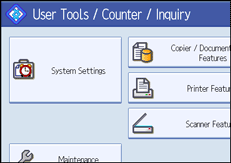
Press [Administrator Tools].
Press [Address Book Management].
Check that [Program / Change] is selected.
Select the name to register in a group.
Press the name key, or enter the registered number using the number keys.
You can search by the registered name, fax number, folder name, e-mail address, or IP-Fax destination.
Press [Add to Group].
Select a group to which you want to add the name.
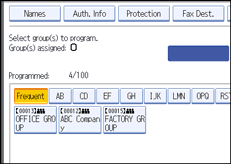
The group key that you have selected becomes highlighted, and the name is added to it.
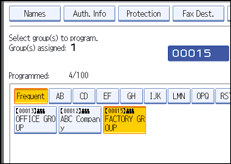
Press [OK].
Press [Exit].
Press the [User Tools/Counter] key.