Erase Color
Copies by erasing a certain color in the image of the original.
![]() Select a color mode.
Select a color mode.
![]() Press [Edit / Color].
Press [Edit / Color].
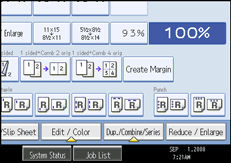
![]() Press [Color], and then press [Erase Color].
Press [Color], and then press [Erase Color].
![]() Select the color to be erased.
Select the color to be erased.
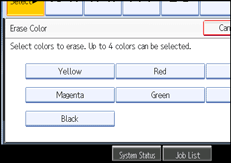
Up to four colors can be erased at the same time.
![]() After selecting all colors to be erased, press [OK] twice.
After selecting all colors to be erased, press [OK] twice.
![]() Place the originals, and then press the [Start] key.
Place the originals, and then press the [Start] key.
![]()
The width of the color to be converted can be adjusted in five levels. When the width of the color is set to [Wider] under Color Sensitivity in User Tools and red has been specified, colors close to orange and purple will be converted. You can change the setting. For details about Color Sensitivity, see “Adjust Color Image”.
To cancel the selection, press the selected (highlighted) key.
When the Full Color Copy is selected, the full color counter will advance by “1”. When the Black & White is selected, the mono-color counter will advance by “1”.
For examples of what you can do with the color functions, see “Available Color Functions”.

