Color Background
Copies by adding a color in the whole page.
![]()
Since the Color Background function overprints the entire original, the color of the image may change.
![]() Select a color mode.
Select a color mode.
![]() Press [Edit / Color].
Press [Edit / Color].
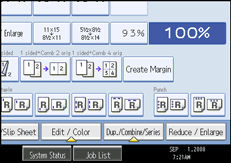
![]() Press [Color], and then press [Color Background].
Press [Color], and then press [Color Background].
![]() Select the background color, and then press [OK] twice.
Select the background color, and then press [OK] twice.
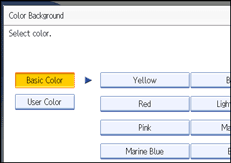
You can adjust the density of the color in four steps.
To select user color, press [User Color], and then select the color.
![]() Place the originals, and then press the [Start] key.
Place the originals, and then press the [Start] key.
![]()
To cancel the selection, press the selected (highlighted) key.
When the Full Color is selected, the full color counter will advance by “1”. When the Black & White is selected, the mono-color counter will advance by “1”.

