


  |  | ||
If the paper feed roller is dirty, multi-feeds or misfeeds might occur. In this case, clean the roller as shown below.
![]()
When lifting the printer, use the grips on both sides of the printer, otherwise the printer might fall and cause personal injury.
When you move the printer, unplug the power cord from the wall outlet to avoid a fire or an electric shock.
When you pull out the plug from the socket, grip the plug to avoid damaging the cord and causing a fire or an electric shock.
![]()
Do not use chemical cleaner or organic solvent such as thinner or benzine.
Turn off the power switch.
Pull out the plug from the socket. Remove all the cables from the printer.
Slowly slide the paper tray (Tray 1) out, until it stops. After that, lift the front of the tray slightly, and then pull the tray completely out.
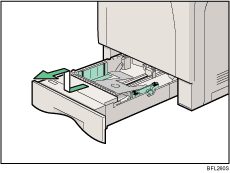
Move the printer to the edge of a stable table or desk.
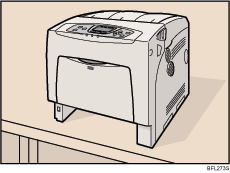
Do not put the printer on an unstable or tilted surface.
If the printer is equipped with the optional paper feed unit, do not move the printer and unit together as they are not securely attached.
When lifting the printer, confirm that the optional paper feed unit is not attached to the printer.
Slide the green lock lever to the right (![]() ), so that the paper feed roller can be released (
), so that the paper feed roller can be released (![]() ).
).
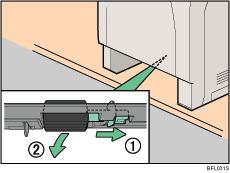
Wipe the rubber part of the roller with a soft damp cloth. After that, wipe it with a dry cloth to remove the water.
Do not use chemical cleaner or organic solvent such as thinner or benzene.
While sliding the green lock lever to the right (![]() ), set the paper feed roller to its original position (
), set the paper feed roller to its original position (![]() ).After that, return the green lock lever to its original position (
).After that, return the green lock lever to its original position (![]() ).
).
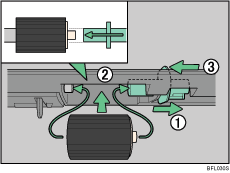
Confirm that the green lock lever secures the roller correctly by confirming that the roller rotates smoothly.
Move the printer back to its original position. Lift the front of the tray, and slide it carefully into the printer until it stops.
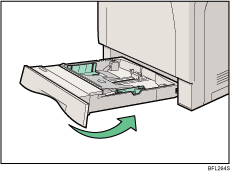
Do not slide the paper tray in with force. If you do, the front and side guides might move.
Insert the plug of the power cord into the wall socket securely. Connect all the interface cables that were removed.
Turn on the power switch.
![]()
Follow the same procedure to clean the paper feed roller of the optional paper feed unit.