


  |  | ||
This section describes how to specify a paper type. You can improve printer performance by selecting the optimum paper type for the tray. You can select from the following paper types:
Plain Paper, Recycled Paper, Special Paper 1, Special Paper 2, Special Paper 3, Colour Paper, Letterhead, Preprinted Paper, Label Paper, Bond Paper, Cardstock, OHP (Transparency), Envelope, Thick Paper 1, Thick Paper 2 (157 - 216 g/m2), Thin Paper, Plain: Dup.Back (reverse side of plain paper), Thick 1: Dup.Back (reverse side of thick paper), Thick 2: Dup.Back (reverse side of thick paper), Coated Paper, Glossy Paper
Press the [Menu] key.

Press the [![]() ] or [
] or [![]() ] key to select [Paper Input], and then press the [OK] key.
] key to select [Paper Input], and then press the [OK] key.
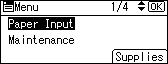
Press the [![]() ] or [
] or [![]() ] key to select [Paper Type: (tray name)], and then press the [OK] key.
] key to select [Paper Type: (tray name)], and then press the [OK] key.
For example, [Paper Type: Tray 1] is selected for Tray 1 as shown.
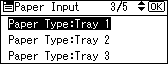
Press the [![]() ] or [
] or [![]() ] key to select the paper type that is loaded, and then press the [OK] key.
] key to select the paper type that is loaded, and then press the [OK] key.
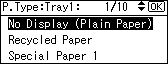
About two seconds later, the display returns to the Paper Input screen.
Press the [Menu] key to return to the initial screen.
![]()
If the printing result is wet or smudged with the [Plain Paper] setting, Make the following settings using the control panel:
Select [Plain Paper] for the paper type according to the procedure above.
Press the [Menu] key select [Maintenance], [General Settings], and [Plain Paper]. Select the tray you want to set, and then select [Plain Paper 1] or [Plain Paper 2].
The following paper types cannot be printed on both sides:
Special Paper, Label Paper, Cardstock, OHP (Transparency), Thick Paper 2 (157 - 216 g/m2, Thin Paper, Plain:Dup.Back (reverse side of plain paper), Thick1:Dup.Back (reverse side of thick paper), Thick2:Dup.Back