


  |  | ||
To load paper whose size cannot be selected automatically, set the paper size on the control panel. Follow the procedure described below to set the paper size.
Press the [Menu] key.

Press the [![]() ] or [
] or [![]() ] key to select [Paper Input], and then press the [OK] key.
] key to select [Paper Input], and then press the [OK] key.
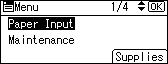
Press the [![]() ] or [
] or [![]() ] key to select [Paper Size: (tray name)], and then press the [OK] key.
] key to select [Paper Size: (tray name)], and then press the [OK] key.
For example, [Paper Size: Tray 1] is selected for Tray 1 as shown.
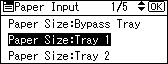
Press the [![]() ], [
], [![]() ], [
], [![]() ], or [
], or [![]() ] key to select the paper size you want to use, and then press the [OK ] key.
] key to select the paper size you want to use, and then press the [OK ] key.
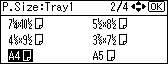
Press the [Menu] key to return to the initial screen.