


  |  | ||
Configure the printer to use Wireless LAN. The following table shows the control panel settings and their defaults. These items appear in the [Host Interface] menu.
Setting Name |
Default |
|---|---|
Communication Mode |
Infrastructure Mode |
Ad-hoc Channel |
11 |
SSID Setting |
blank |
Security Method |
Off |
![]()
Ethernet and Wireless LAN cannot be used at the same time.
To use Wireless LAN, set the following using the control panel: press the [Menu] key, and then select [Host Interface], [Network], [LAN Type], and then select [Wireless LAN]. In addition, set the IP address, subnet mask, gateway address, DHCP, Frame Type (NW), and active protocol as explained in "Ethernet Configuration".
Press the [Menu] key.

Press the [![]() ] or [
] or [![]() ] key to select [Host Interface], and then press the [OK] key.
] key to select [Host Interface], and then press the [OK] key.
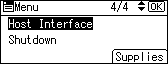
Press the [![]() ] or [
] or [![]() ] key to select [Wireless LAN], and then press the [OK] key.
] key to select [Wireless LAN], and then press the [OK] key.
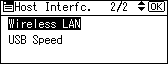
Press the [![]() ] or [
] or [![]() ] key to select [Communication Mode], and then press the [OK] key.
] key to select [Communication Mode], and then press the [OK] key.
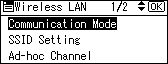
Press the [![]() ] or [
] or [![]() ] key to select the transmission mode of Wireless LAN, and then press the [OK] key.
] key to select the transmission mode of Wireless LAN, and then press the [OK] key.
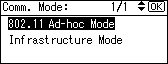
The transmission mode of Wireless LAN can also be set using the Web Image Monitor. For details, see Web Image Monitor help, and "Configuring the Network Interface Board Using Web Browser", Software Guide.
If [802.11 Ad-hoc Mode] is selected for [Communication Mode], confirm the channel to use for transmission.
Press the [![]() ] or [
] or [![]() ] key to select [Ad-hoc Channel], and then press the [OK] key.
] key to select [Ad-hoc Channel], and then press the [OK] key.
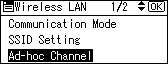
Press the [![]() ], [
], [![]() ],[
],[![]() ], or [
], or [![]() ] key to select the appropriate channel, and then press the [OK] key.
] key to select the appropriate channel, and then press the [OK] key.
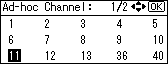
Press the [Menu] key to return to the initial screen.
Print a configuration page to confirm the settings.
![]()
For details about printing the configuration page, see "Test Printing", Quick Installation Guide.