


  |  | ||
Follow this procedure to set the printer to receive an IP address automatically using DHCP. The DHCP feature is active by default, so this procedure is only required if you have changed the default settings.
![]()
When DHCP is selected, you cannot configure settings for the following items:
IP Address
Subnet Mask
Gateway Address
Consult your network administrator for information about configuring network settings.
Press the [Menu] key.

Press the [![]() ] or [
] or [![]() ] key to select [Host Interface], and then press the [OK] key.
] key to select [Host Interface], and then press the [OK] key.
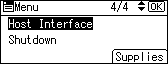
Press the [![]() ] or [
] or [![]() ] key to select [Network], and then press the [OK] key.
] key to select [Network], and then press the [OK] key.
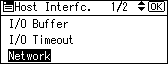
Press the [![]() ] or [
] or [![]() ] key to select [Machine IPv4 Address], and then press the [OK] key.
] key to select [Machine IPv4 Address], and then press the [OK] key.
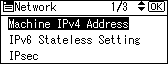
Press the [![]() ] or [
] or [![]() ] key to select [Auto-Obtain (DHCP)], and then press the [OK] key.
] key to select [Auto-Obtain (DHCP)], and then press the [OK] key.
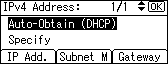
The printer will automatically receive an IP address.
To check the detected addresses, press the followings:
[IP Add.]: IP address
[Subnet M]: Subnet Mask
[Gateway]: Default Gateway
Press the [Menu] key to return to the initial screen.
Print a configuration page to confirm the settings.
![]()
For details about printing the configuration page, see "Test Printing", Quick Installation guide.