


  |  | ||
You can adjust the printing position for each tray. Only the horizontal printing position can be adjusted. "Horizontal" means perpendicular to the feed direction. Normally you do not need to update the printing position. However, updating is useful in some cases when the optional paper feed unit is installed.
Press the [Menu] key.
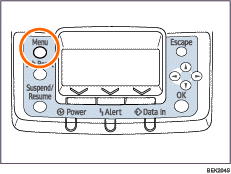
Press the [![]() ] or [
] or [![]() ] key to select [Maintenance], and then press the [OK] key.
] key to select [Maintenance], and then press the [OK] key.
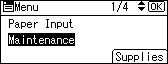
Press the [![]() ] or [
] or [![]() ] key, and then press the [OK] key to select [Quality Maintenance].
] key, and then press the [OK] key to select [Quality Maintenance].
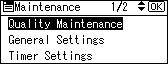
Press the [![]() ] or [
] or [![]() ] key to select [Registration], and then press the [OK] key.
] key to select [Registration], and then press the [OK] key.
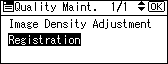
Press the [![]() ] or [
] or [![]() ] key to select [Print Test Sheet], and then press the [OK] key.
] key to select [Print Test Sheet], and then press the [OK] key.
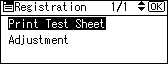
Press the [![]() ] or [
] or [![]() ] key to select the tray you want to adjust, and then press the [OK] key.
] key to select the tray you want to adjust, and then press the [OK] key.
Print the test sheet to preview the settings.
Use this sheet to confirm the current print position.
Press the [Escape] key to return to the registration menu.
Press the [![]() ] or [
] or [![]() ] key to select [Adjustment], and then press the [OK] key.
] key to select [Adjustment], and then press the [OK] key.
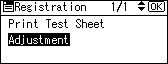
Press the [![]() ] or [
] or [![]() ] key to select the tray you want to adjust, and then press the [OK] key.
] key to select the tray you want to adjust, and then press the [OK] key.
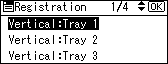
Press the [![]() ] or [
] or [![]() ] key to change the registered value (mm).
] key to change the registered value (mm).
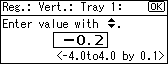
Increase the value to shift the print area in the direction indicated by the "+" symbol in the diagram below. Decrease to shift the print area in the direction indicated by the "-" symbol.
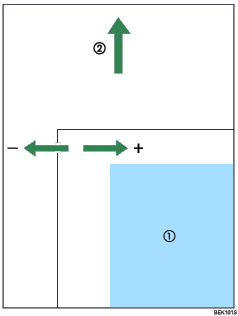
![]() ): Print Area
): Print Area
![]() ): Paper Feed Direction
): Paper Feed Direction
Press the [OK] key to return to the [Registration] menu.
Print the test sheet to confirm the adjustment result.
Press the [Menu] key.
The display returns to the initial screen.