Removing Paper Jammed in the Multi Bypass Tray (optional)
Follow the procedure below to remove paper jammed in the multi bypass tray.
![]() Remove any paper in the bypass tray.
Remove any paper in the bypass tray.
![]() Remove jammed paper.
Remove jammed paper.
![]() Load paper in the bypass tray with the side to be printed on facing up.
Load paper in the bypass tray with the side to be printed on facing up.
![]() Open and close the scanner unit.
Open and close the scanner unit.
If it is difficult to remove jammed paper, follow the procedure below to remove it.
![]() Remove any paper in the bypass tray.
Remove any paper in the bypass tray.
![]() Push the bypass tray extension in.
Push the bypass tray extension in.
![]() Detach the multi bypass tray.
Detach the multi bypass tray.
![]() Remove the jammed paper from the rear of the machine.
Remove the jammed paper from the rear of the machine.
![]() Reattach the multi bypass tray.
Reattach the multi bypass tray.
![]() Pull the bypass tray extension out.
Pull the bypass tray extension out.
![]() Load paper in the bypass tray with the side to be printed on facing up.
Load paper in the bypass tray with the side to be printed on facing up.
![]() Open and close the scanner unit.
Open and close the scanner unit.
![]()
If you cannot remove the jammed paper using the above procedure, clear the jam from the multi bypass tray.
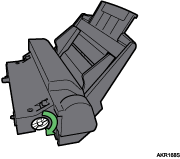
Turn the knob on the multi bypass tray clockwise to eject the jammed paper.
If this does not eject the paper, turn the knob one-turn counterclockwise, and then turn it clockwise. This will eject the paper.

