Print Results Are Not Satisfactory (Copier Function)
This section explains likely causes of and possible solutions for unclear copies.
Black spots appear on the copy of a photographic print.
Because of high humidity, the photographic print has stuck to the exposure glass.
Place an OHP transparency on the exposure glass, and then place the print on top of the OHP transparency.
Place the print on the exposure glass, and then place two or three sheets of white paper on top of it. Leave the ADF open when copying.
A moire pattern is produced on copies.
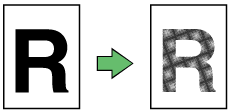
Your original has a dot pattern image or many lines.
By switching “Original mode” from “Photo” to “Text/Photo” or from “Text/Photo” to “Photo”, it may be possible to eliminate the moire pattern.
The same copy area is dirty whenever making copies.
The exposure glass, scanning glass, or ADF is dirty
Clean them. See Cleaning![]() .
.
Copies appear dirty.
Image density is too high.
Adjust the image density. See Adjusting Image Density
 .
.Ink on printed surfaces is not dry.
Do not touch printed surfaces immediately after copying. Glossy paper, or OHP transparencies require more time than normal paper to dry. Remove freshly printed sheets one by one, taking care not to touch areas of print. See Paper Handling Precautions
 .
.
Black lines appear at the top and on the right side of an enlarged copy
If black lines appear at the top and on the right side of an enlarged copy of a small original, place a blank sheet of A4 or letter-size paper over the original after placing the original on the exposure glass.

