Preventing Data Leaks from Printed Sheets
Confidential or private information printed on paper may be copied improperly or stolen, leading to data leaks.
The following functions in the machine can promote user awareness of file management and discourage unauthorized copying or leaving of printed sheets.
Adding the name of the user printing the job on printed sheets (Compulsory Security Stamp)
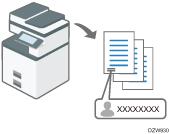
Always adding a printed name can promote user awareness of file management.
Warning unauthorized copying (Unauthorized Copy Prevention/Data Security for Copying)
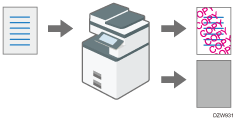
You can add specified text to documents copied or printed in the machine. See the sections below for details about these functions:
Copier/Document Server function:
Preventing Unauthorized Copies by Embedding Text and a Pattern
Printer function:
Applying the Unauthorized Copy Prevention Function When Printing
You can enable these functions even if users do not use them.
Always storing print jobs in the machine
The print jobs are always stored in the machine before printing on paper regardless of the settings on the printer driver.
Users must operate the control panel on the machine to perform print jobs. The user can retrieve the printed sheets soon after printing.
Specifying the Compulsory Security Stamp Function
Specify the location to stamp user information such as a login user name.
Compulsory Security Stamp can be used with the Copier, Document Server, Fax, and Printer functions.
 Log in to the machine as the machine administrator on the control panel.
Log in to the machine as the machine administrator on the control panel.
 On the Home screen, press [Settings].
On the Home screen, press [Settings].
 On the Settings screen, press [System Settings].
On the Settings screen, press [System Settings].
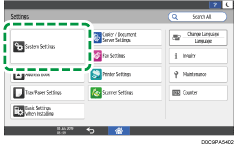
 Press [Settings for Administrator]
Press [Settings for Administrator] [Security Pattern/Stamp]
[Security Pattern/Stamp] [Compulsory Security Stamp: (function name)].
[Compulsory Security Stamp: (function name)].
 From the list next to Compulsory Security Stamp: (function name), select [On], and then specify the stamp information and position.
From the list next to Compulsory Security Stamp: (function name), select [On], and then specify the stamp information and position.
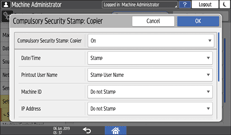
Date/Time: Prints the job output time.
Printout User Name:
Stamp User Name: Prints the name in the Address Book.
Stamp Login User Name: Prints the user code or login user name in the authentication information in the Address Book.
Machine ID: Prints the serial number of the machine. You can view the serial number by pressing [Settings]
 [Inquiry].
[Inquiry].IP Address: Prints the IP address of the machine.
Stamp Position: Select the stamp position.
Adjust Stamp Position: Enter a value or adjust the position by pressing the arrow button.
 Press [OK].
Press [OK].
 Press [Home] (
Press [Home] ( ), and then log out of the machine.
), and then log out of the machine.
Specifying the Unauthorized Copy Prevention Function
This function can be used with the Copier, Document Server, Fax, and Printer functions.
 Log in to the machine as the machine administrator on the control panel.
Log in to the machine as the machine administrator on the control panel.
 On the Home screen, press [Settings].
On the Home screen, press [Settings].
 On the Settings screen, press [System Settings].
On the Settings screen, press [System Settings].
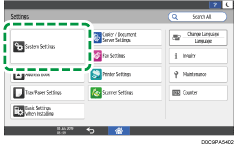
 Press [Settings for Administrator]
Press [Settings for Administrator] [Security Pattern/Stamp]
[Security Pattern/Stamp] [Unauthorized Copy Prevention Printing: (function name)].
[Unauthorized Copy Prevention Printing: (function name)].
 Specify Unauthorized Copy Prevention.
Specify Unauthorized Copy Prevention.
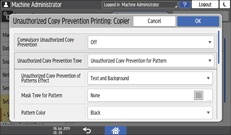
Basic settings of [Unauthorized Copy Prevention Printing: Copier] / [Unauthorized Copy Prevention Printing: Document Server]
Compulsory Unauthorized Copy Prevention: Select whether to make printing of the embedded pattern mandatory.
Off:
Printing of the embedded pattern is not mandatory. Users can specify whether to print with the embedded pattern and can specify its settings from the Copier/Document Server screen.
On: User Can Change Some Settings:
Printing of the embedded pattern is mandatory. Users can specify the embedded pattern settings except for type and thickness from the Copier/Document Server screen.
On: User Cannot Change Settings:
Printing of the embedded pattern is mandatory. Users cannot specify the embedded pattern settings from the Copier/Document Server screen.
Unauthorized Copy Prevention Type: Select the type of unauthorized copy prevention.
Data Security for Copying:
Protects documents by printing a gray pattern when making unauthorized copies.
Unauthorized Copy Prevention for Pattern:
Adds text or a pattern to unauthorized copies of documents.
Basic settings of [Unauthorized Copy Prevention Printing: Printer]
Unauthorized Copy Prevention Setting: Specify whether to enable unauthorized copy prevention.
On:
Enables the unauthorized copy prevention function specified in the machine regardless of the settings on the printer driver.
Off:
Disables the unauthorized copy prevention function specified in the machine. If the unauthorized copy prevention function is specified in the printer driver, the machine performs print jobs according to the specified settings.
Compulsory Unauthorized Copy Prevention: Select the contents of unauthorized copy prevention and their priority.
Driver/Command:
The added pattern is not printed. Specify the unauthorized copy prevention function on the control panel or in the printer driver as necessary.
Driver/Command (Most Settings):
The settings specified in the machine are applied to the mask type for pattern, color, and density, and the settings specified on the control panel or in the printer driver are applied to the other items.
Machine Setting(s):
The settings specified in the machine are applied to printing.
Unauthorized Copy Prevention Type: Select the type of unauthorized copy prevention.
Data Security for Copying:
Protects documents by printing a gray pattern when making unauthorized copies.
Unauthorized Copy Prevention for Pattern:
Adds text or a pattern to unauthorized copies of documents.
Pattern settings
Unauthorized Copy Prevention of Patterns Effect: Specify a combination of text and a pattern.
Mask Type for Pattern: Select from among 11 types.
Pattern Color: Select a color from among Black, Cyan, and Magenta.
Pattern Density: Select one of 5 levels of gradation.
Data Security for Copying Effect: Specify a combination of text and a pattern.
Text setting
Select a text string for Text Selection from among the standard text strings such as User Name, Date & Time, custom text, or "COPY". You can specify the font, point size, print location, and angle for the selected text string, as well as whether to repeat the stamp.
 Press [OK].
Press [OK].
 Press [Home] (
Press [Home] ( ), and then log out of the machine.
), and then log out of the machine.

To disable the copying of documents specified in Data Security for Copying, press [System Settings]
 [Settings for Administrator]
[Settings for Administrator] [Security Pattern/Stamp]
[Security Pattern/Stamp] [Detect Data Security for Copying], and then specify [On].
[Detect Data Security for Copying], and then specify [On].
Specifying the Restrict Direct Print Jobs Function
 Log in to the machine as the machine administrator on the control panel.
Log in to the machine as the machine administrator on the control panel.
 On the Home screen, press [Settings].
On the Home screen, press [Settings].
 On the Settings screen, press [Printer Settings].
On the Settings screen, press [Printer Settings].
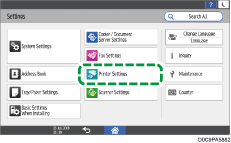
 Press [Data Management/Maintenance]
Press [Data Management/Maintenance] [Print Jobs]
[Print Jobs] [Restrict Direct Print Jobs].
[Restrict Direct Print Jobs].
 From the list next to Restrict Direct Print Jobs, select [Automatically Store Jobs].
From the list next to Restrict Direct Print Jobs, select [Automatically Store Jobs].
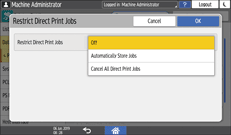
If you select [Cancel All Direct Print Jobs], all print jobs to print are canceled without being stored.
 Press [OK].
Press [OK].
 Press [Home] (
Press [Home] ( ), and then log out of the machine.
), and then log out of the machine.
