Storing Documents in Document Server
You can store documents scanned by the machine in the document server.
You can also store them using the printer driver.
Storing Documents to Print in the Machine

Documents stored in the document server are deleted after three days (72 hours) in the factory-default configuration. Change the settings in [Auto Delete File in Document Server] to change the period until documents are deleted or to specify not to delete documents automatically.
Changing the Storage Period of Document Server or Specifying an Indefinite Period
 On the Home screen, press [Document Server].
On the Home screen, press [Document Server].
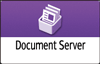
 On the document server screen, press [To Scanning Screen].
On the document server screen, press [To Scanning Screen].
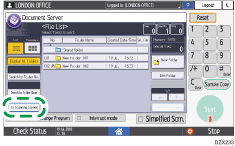
 Specify the folder to store documents, the document name, and other settings.
Specify the folder to store documents, the document name, and other settings.
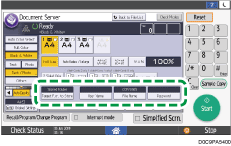
Target Fldr. to Store: Select the "Shared Folder" created in the factory default configuration or a user folder created by a user to store the document. To select a user folder, create it in advance.
User Name: Specify the user name displayed as the owner of the document. Select a user from the address book or enter the name.
File Name: Specify the name of the scanned document. If you do not specify the file name, a name such as "COPY0001" or "COPY0002" is assigned automatically.
Password: Specify the password required for printing the document.
 Place the original.
Place the original.
Place the original in the same way as in the Copy function.
 Specify the scanning conditions such as color or size.
Specify the scanning conditions such as color or size.
 Press [Start].
Press [Start].
When you place the original on the Auto Document Feeder (ADF), the folder list screen is displayed after scanning the original.
When you place the original on the exposure glass, press [Finish Scanning] after scanning all originals to print to display the folder list screen.

The machine stores the documents with the size and orientation specified for the tray you selected, regardless of the actual size or orientation of the original.
You can specify whether to allow other users to read or edit the stored document.
Specifying Access Privileges for Documents Stored in Document Server
When you do not want to delete stored documents, specify [Auto Delete File in Document Server] to [Off], and then store the documents. When [Specify Days] or [Specify Hours] is selected after documents have been stored, the documents will not be deleted. Only the documents stored after a setting change are deleted automatically.
