Copying from the Bypass Tray
Use the bypass tray to copy onto the paper described below.
Paper of a size that cannot be loaded in the paper tray
Special paper such as label paper (adhesive labels)
For details about the size and type of paper that can be loaded in the bypass tray, see the following section:
Recommended Paper Sizes and Types
 Press [Copy] on the Home screen.
Press [Copy] on the Home screen.
 Place the paper into the bypass tray with the copying side face down.
Place the paper into the bypass tray with the copying side face down.
Loading Paper into the Paper Tray
The [Bypass Tray Paper Settings] screen is displayed.
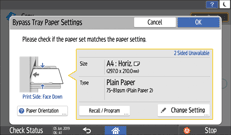
To change the displayed settings, proceed to the next step.
 Press [Change Setting].
Press [Change Setting].
 Select a paper type, and then proceed to the next screen.
Select a paper type, and then proceed to the next screen.
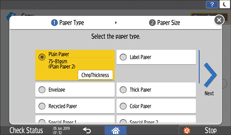
To change the thickness of the paper, press [ChngThickness].
 Select a paper size, and then press [OK].
Select a paper size, and then press [OK].
 Confirm the settings on the [Bypass Tray Paper Settings] screen, and then press [OK].
Confirm the settings on the [Bypass Tray Paper Settings] screen, and then press [OK].
When you press [Recall / Program] on the [Bypass Tray Paper Settings] screen, you can register the type and size of the paper set in the bypass tray or recall the registered settings.
 Place the original.
Place the original.
 Press [Start].
Press [Start].
