Tray/Paper Settings
This section describes the settings in [Tray/Paper Settings].
Paper Size/Paper Type
Setting Items | Description | |
|---|---|---|
Bypass Tray | Paper Size: Printer | Specify the size of the paper loaded in the bypass tray.
|
Paper Type/Thickness | Specify the type and weight of the paper loaded in the paper tray.
| |
Apply Duplex | Specify whether to apply duplex print.
| |
Apply Auto Paper Select/Auto Tray Select | Specify whether to apply Auto Paper Select.
| |
Tray 1 Tray 2 Tray 3 Tray 4 Tray 5 | Paper Size | Specify the paper size that is not available for selection with the paper size dial on the paper tray. This setting item appears when "Asterisk" is selected by the paper size dial. |
Paper Type/Thickness | Specify the type and weight of the paper loaded in the paper tray.
| |
Apply Duplex | Specify whether to apply duplex print.
| |
Apply Auto Paper Select/Auto Tray Select | Specify whether to apply Auto Paper Select.
| |
Paper Tray Priority
Setting Items | Description |
|---|---|
Paper Tray Priority: Copier Paper Tray Priority: Fax Paper Tray Priority: Printer | If multiple trays are listed for Auto Paper Select, specify which tray is used first. Specify the paper tray to be used first for Copy, Fax, and Printer respectively.
|
Common Settings/Others
Setting Items | Description |
|---|---|
Cover Sheet Tray Slip Sheet Tray | Specify when you use the cover/slip sheet different from the main sheet.
When [Cover Sheet Tray] or [Slip Sheet Tray] is set to [Bypass Tray] or one of the paper trays, the following settings are available.
|
Copy
Setting Items | Description |
|---|---|
Paper Display | You can specify whether to display or hide the Paper Type keys on the document print screen of the document server screen. The display shown below is an example when the setting is changed from [Display] to [Hide]. 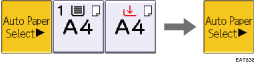
|
Auto Tray Switching | When paper of the same size and type is loaded in two or more trays, the machine automatically shifts to the other tray when the first tray runs out of paper (Auto Tray Switching). To enable Auto Tray Switching only when the paper of the same size and type is loaded in the same orientation, select [Without Image Rotation].
|
Display Bypass Tray Paper Settings | You can specify whether to display the Paper Setting screen for the bypass tray when you place the paper into the bypass tray.
|
Display Paper Settings for Bypass Tray | You can specify whether to display the Paper Selection screen for the bypass tray when you set the paper in the bypass tray.
|
Letterhead Setting | You can specify whether to use letterhead paper. When you specify [Yes], the paper is not rotated to prevent copying onto the letterhead paper in an incorrect orientation.
|
Printer
Setting Items | Description |
|---|---|
Sub Paper Size | You can specify whether A4 and 81/2 × 11 paper is treated as the same size.
|
Letterhead Setting | To print onto paper that has a fixed print side or print direction (letterhead paper, for example), make the settings for image rotation and print side correctly. Set the paper so that the paper orientation and print side are placed correctly.
|
Tray Setting Priority |
You can specify whether to give priority to the settings specified by the printer driver or the print command (paper size or paper type), or to the settings specified by [Paper Size/Paper Type] on the control panel. You can specify the following settings for the bypass tray. For the trays 1 to 5, you can specify either [Driver/Command] or [Machine Setting(s)].
|
Tray Setting Priority (Continued) |
|
Tray Setting Priority (Continued) |
|
Tray Switching | This is the user tool when you print by specifying the tray on the printer driver. You can specify whether to switch to Auto Paper Select when the paper set in the tray is different from the settings specified on the printer driver. If the same paper is set on another tray, the paper is fed from the tray.
|
Extended Auto Tray Switching | This is the user tool when you print by specifying the paper tray. You can specify whether to use the same paper set on another tray when the paper set in the designated tray runs out. If Auto Tray Switching for Print Settings of emulation is disabled, printing continues by Auto Tray Switching.
|
Job Separation | Specify whether to shift the position of ejected sheets for each job alternately. You can sort the output sheets per job automatically when printing a large number of sheets from multiple jobs. This setting item can be selected only on IM 600SRF.
|
Rotate by 180 Degrees | You can specify when you rotate the print image 180 degrees relative to the paper orientation. Use this function to print onto paper whose orientation is fixed such as a letterhead or envelope.
|
Fax
Setting Items | Description |
|---|---|
Paper Tray | Specify the paper source for printing the received documents. A paper tray is not specified when [Auto Select] is selected.
|

 (mainly Europe and Asia)
(mainly Europe and Asia) (mainly North America)
(mainly North America)