Sorting Printed Sheets by Individual Copies
While printing a document with multiple pages to make multiple printed sets, the machine assembles the printed sheets as sets in sequential order (Collate).
You can select the following two Collate types:
Type | Result |
|---|---|
Collate | 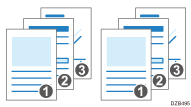 |
Shift Collate*1 | 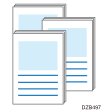 |
*1 Shift collate is only available on IM 600SRF.
Specifying Collate (Windows)
Configure the settings on the [Output Settings] menu of the [Detailed Settings] tab.
 Open a document to print on the computer, and display the setting screen of the printer driver from the print menu in the application.
Open a document to print on the computer, and display the setting screen of the printer driver from the print menu in the application.
 Specify Paper Size, Paper Type, Orientation and other settings.
Specify Paper Size, Paper Type, Orientation and other settings.
 On the [Output Settings] menu of the [Detailed Settings] tab, specify the Collate type.
On the [Output Settings] menu of the [Detailed Settings] tab, specify the Collate type.
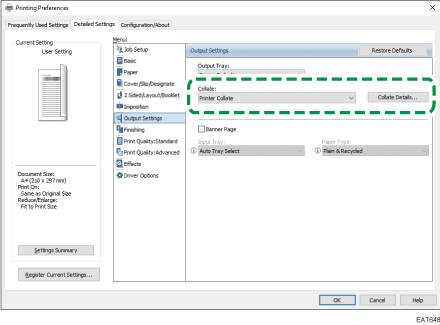
Collate: Select [Printer Collate] in normal use to adopt the Collate setting of the printer driver. To use the Collate setting specified in the print dialog box of the application, select [Application Collate].
Collate Details...: Select the type of collation. (IM 600SRF only)
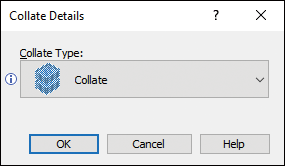
 After completing the configuration, click [OK].
After completing the configuration, click [OK].
 On the application, click the button for printing.
On the application, click the button for printing.
Specifying Collate (OS X/macOS)
Configure the settings in [Finishing] on "Feature Sets" of [Printer Features].
 Open a document to print on the computer, and display the setting screen of the printer driver from the print menu in the application.
Open a document to print on the computer, and display the setting screen of the printer driver from the print menu in the application.
 Specify Paper Size, Orientation, Paper Type, and other settings.
Specify Paper Size, Orientation, Paper Type, and other settings.
 On [Finishing] of "Feature Sets", click "Collate Type" to select the Collate type.
On [Finishing] of "Feature Sets", click "Collate Type" to select the Collate type.
Cancel the collate setting in the application.
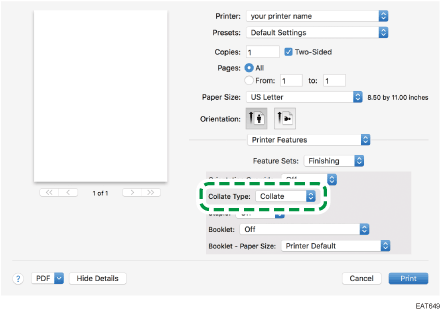
 After completing the configuration, click [Print].
After completing the configuration, click [Print].
