Printing on Both Sides of Paper
Specify 2-sided Print in the printer driver.
Specifying 2-sided Print (Windows)
Specify 2-sided Print on the [Frequently Used Settings] tab.
 Open a document to print on the computer, and display the setting screen of the printer driver from the print menu in the application.
Open a document to print on the computer, and display the setting screen of the printer driver from the print menu in the application.
 Specify Paper Size, Paper Type, Orientation and others.
Specify Paper Size, Paper Type, Orientation and others.
 On the [Frequently Used Settings] tab, specify the binding side of the paper in "2 sided".
On the [Frequently Used Settings] tab, specify the binding side of the paper in "2 sided".
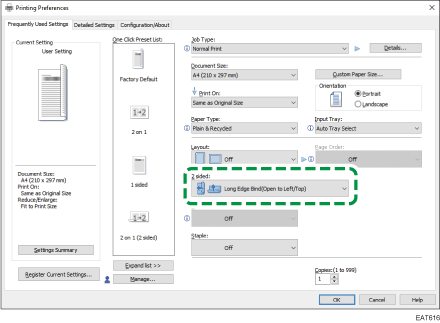
Orientation | Long Edge Bind | Short Edge Bind |
|---|---|---|
Portrait |  (Open to left) |  (Open to top) |
Landscape |  (Open to top) |  (Open to left) |
 After completing the configuration, click [OK].
After completing the configuration, click [OK].
 On the application, click the button for printing.
On the application, click the button for printing.
Specifying 2-sided Print (OS X/macOS)
Specify 2-sided Print on the [Layout] menu.
 Open a document to print on the computer, and display the setting screen of the printer driver from the print menu in the application.
Open a document to print on the computer, and display the setting screen of the printer driver from the print menu in the application.
 Specify Paper Size, Orientation, Paper Type, and other settings.
Specify Paper Size, Orientation, Paper Type, and other settings.
 Select the [Two-Sided] check box, and then select [Layout] to specify the binding side of the paper.
Select the [Two-Sided] check box, and then select [Layout] to specify the binding side of the paper.
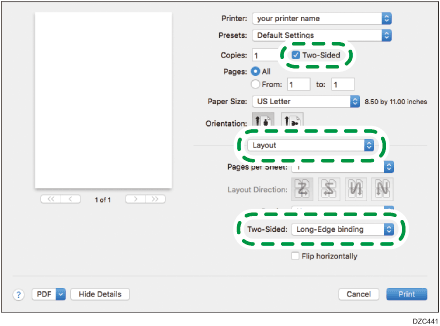
Orientation of the original and binding side
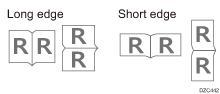
 After completing the configuration, click [Print].
After completing the configuration, click [Print].
