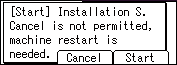Connecting to a Wired LAN
Connect the LAN cable to the machine, and then specify the IP address and other settings to connect to the Local Area Network (LAN) connection on the machine. There are two methods for configuration: settings in Wizard format or manual settings in [Host Interface].
Settings in Wizard format
Follow the instructions on the screen to specify [IPv4 Address], [Subnet Mask], and [IPv4 Gateway Address].
Setting in System Settings
Specify [IPv4 Address], [Subnet Mask], and [IPv4 Gateway Address] manually.
Settings for the Connection in Wizard Format
Configure the settings from [Network Settings] of [Installation Settings].
![]() Press the [Menu] key.
Press the [Menu] key.
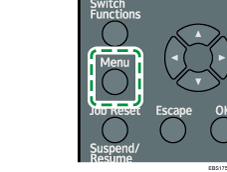
![]() Select [Installation Settings], and then press the [OK] key.
Select [Installation Settings], and then press the [OK] key.
![]() Select [Network], and then press the [OK] key.
Select [Network], and then press the [OK] key.
![]() Select [LAN Settings], and then press the [OK] key.
Select [LAN Settings], and then press the [OK] key.
![]() Select [Wired LAN], and then press the [OK] key.
Select [Wired LAN], and then press the [OK] key.
![]() Insert the LAN cable in the corresponding port on the machine, and then press the selection key beneath [Next].
Insert the LAN cable in the corresponding port on the machine, and then press the selection key beneath [Next].
![]() Select the method to obtain the IP address, and then press the [OK] key.
Select the method to obtain the IP address, and then press the [OK] key.
Auto-Obtain (DHCP): The machine obtains the IP address automatically from the DHCP server.
Manual Configuration: Select this when you are using a fixed IP address. Also specify IP Address, Subnet Mask, and Default Gateway Address.
Proceed to the settings of the direct connection and USB connection as necessary.
![]() Confirm the message on the screen, and then press the selection key beneath [Exit].
Confirm the message on the screen, and then press the selection key beneath [Exit].
![]() Press the selection key beneath [Exit].
Press the selection key beneath [Exit].
![]() Confirm the message on the screen, and then press the selection key beneath [Exit].
Confirm the message on the screen, and then press the selection key beneath [Exit].
![]() Press the selection key beneath [Exit].
Press the selection key beneath [Exit].
![]() Confirm the message on the screen, and then press the selection key beneath [Restart].
Confirm the message on the screen, and then press the selection key beneath [Restart].
![]()
If the item you want to select is not displayed on the screen, press the [
 ] or [
] or [ ] key on the control panel to change the screen.
] key on the control panel to change the screen.
Settings for the Connection in System Settings
Configure the settings from [Network] in [Host Interface].
![]() Press the [Menu] key.
Press the [Menu] key.
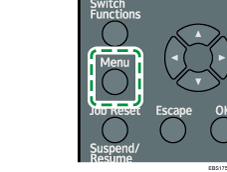
![]() Select [Host Interface], and then press the [OK] key.
Select [Host Interface], and then press the [OK] key.
![]() Select [Network], and then press the [OK] key.
Select [Network], and then press the [OK] key.
![]() Select [LAN Type], and then press the [OK] key.
Select [LAN Type], and then press the [OK] key.
![]() Select [Wired LAN], and then press the [OK] key.
Select [Wired LAN], and then press the [OK] key.
![]() Specify the IPv4 address of the main unit.
Specify the IPv4 address of the main unit.
Specifying the IP address automatically
Select [Machine IPv4 Address], and then press the [OK] key.
Select [Auto-Obtain (DHCP)], and then press the [OK] key.
Subnet Mask and Gateway Address are also obtained automatically.
Setting the IP address manually
Select [Machine IPv4 Address], and then press the [OK] key.
Press the selection key beneath [IP Add.], enter the IP address, and then press the [OK] key.
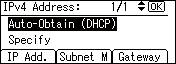
Press the selection key beneath [Subnet M], enter the subnet mask, and then press the [OK] key.
Press the selection key beneath [Gateway], enter IPv4 Gateway Address, and then press the [OK] key.
Select [Specify], and then press the [OK] key.
![]() Press the [Escape] key.
Press the [Escape] key.
![]()
You can print the information of the network settings on the Configuration Page.
For the setting items of IPv6, see the following section:
If the item you want to select is not displayed on the screen, press the [
 ] or [
] or [ ] key on the control panel to change the screen.
] key on the control panel to change the screen.