Confirming the Counter for Each User
When you specify User Authentication on the machine, you can confirm the print volume (counter value) for each user using Web Image Monitor. When you confirm the print frequency and usage status of users, you can use this function for cost management and machine operation.
Counter for Print Volume Use
Print Volume Use is the value that the number of printed pages is quantified by weighting paper size.
Specifying Maximum Print Volume Use of Each User
You can confirm Print Volume Use for each user and for each User Code. When Basic Authentication, Windows Authentication, LDAP Authentication, or User Code Authentication is used, the counter functions.
Confirming/Resetting the Print Volume Use Counter
To confirm the Print Volume User Counter
![]() Log in to the machine as the user administrator from Web Image Monitor.
Log in to the machine as the user administrator from Web Image Monitor.
![]() Click [Address Book] from the [Device Management] menu.
Click [Address Book] from the [Device Management] menu.
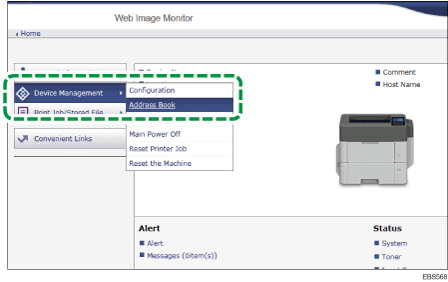
![]() Check the "Volume Used" and "Limit Value" values of the user whose print volume you want to confirm.
Check the "Volume Used" and "Limit Value" values of the user whose print volume you want to confirm.
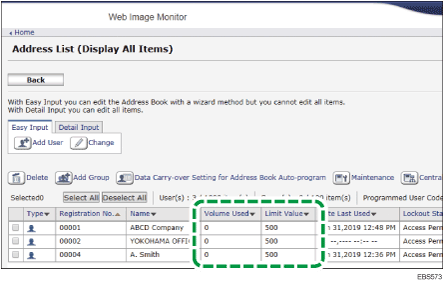
![]() After confirming, click [Logout] and exit the Web browser.
After confirming, click [Logout] and exit the Web browser.
To reset the Print Volume User Counter
![]() Log in to the machine as the user administrator from Web Image Monitor.
Log in to the machine as the user administrator from Web Image Monitor.
![]() Click [Address Book] from the [Device Management] menu.
Click [Address Book] from the [Device Management] menu.
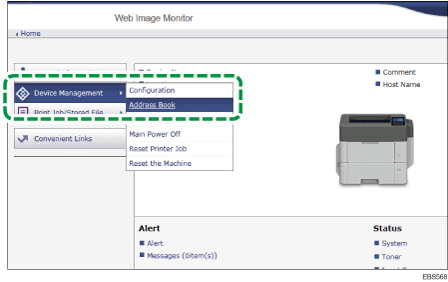
![]() Select the user you want to clear the print volume use counter, and then click [Change] on the [Detail Input] tab.
Select the user you want to clear the print volume use counter, and then click [Change] on the [Detail Input] tab.
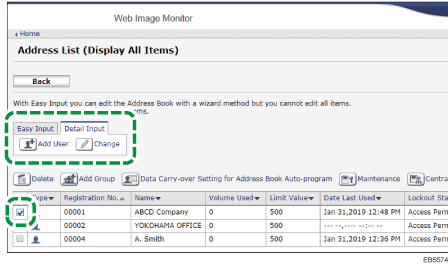
![]() Click [Clear] of "Volume Used".
Click [Clear] of "Volume Used".
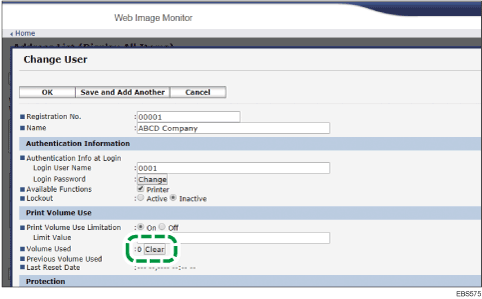
![]() Click [OK].
Click [OK].
![]() Click [Logout] and exit the Web browser.
Click [Logout] and exit the Web browser.
