Specifying Maximum Print Volume Use of Each User
You can specify print volume limits in the machine for each user registered in the address book. If the total print volume reaches the specified maximum, the print jobs are canceled.
Print Volume Use
How to count Print Volume Use
The print volume is calculated by multiplying the number of pages by a unit count.
The unit count can be specified according to the printing condition. For example, if two pages are printed with a unit count of 5, the print volume would be 10.
You can specify the unit count for each paper size.
How to check the print volume use counter
The administrator can check the print volume use counter using Web Image Monitor.
Printing whose volume cannot be limited
Print volume are not limited when printing from an operating system that does not support the current authentication method.
![]()
When specifying Print Volume Use, if the login user name or user code registered in the address book is changed while the user is logged in, printing is not possible.
Under Windows or LDAP authentication, do not register the same login user name or password for multiple users registered in the address book. The print volume limits are not applied to these users.
The maximum print volume use is not applied to output from Mac/Linux.
When User Code Authentication Is Enabled
Specify "Functions to Restrict" of "User Authentication Management" to restrict all functions. The user code authentication is not applied to the functions that are not restricted. Users before logging in can print regardless of the print volume limits.
Do not select PC Control if you want to specify print volume limits when User Code authentication is enabled. Print volume limit setting is not applied to users whose user codes are registered automatically by the printer driver.
No log data about print use limits is recorded in the Job log or Access log.
Limiting Print Volume
The following settings are necessary to limit print volume.
[Machine Action When Limit is Reached]: Specify whether to continue printing when print volume reaches its maximum.
[Print Volume Use Limitation: Unit Count Setting]: Specify the functions to restrict print volume and specify the count unit.
![]() Log in to the machine as the machine administrator from Web Image Monitor.
Log in to the machine as the machine administrator from Web Image Monitor.
![]() Click [Configuration] from the [Device Management] menu.
Click [Configuration] from the [Device Management] menu.
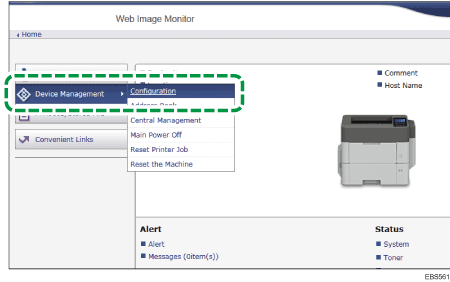
![]() On the "Configuration" screen, click [Print Volume Use Limitation] of "Device Settings".
On the "Configuration" screen, click [Print Volume Use Limitation] of "Device Settings".
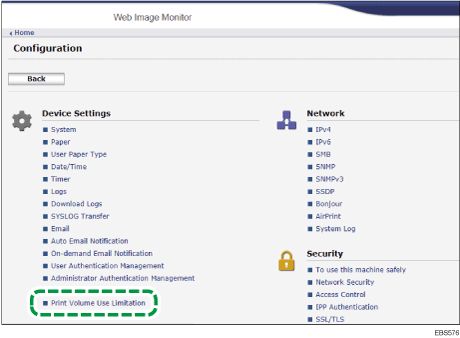
![]() Select the machine action when total print volume reaches the maximum on "Machine Action When Limit is Reached".
Select the machine action when total print volume reaches the maximum on "Machine Action When Limit is Reached".
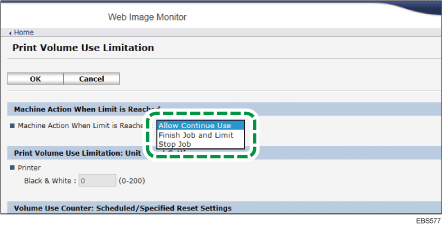
Allow Continue Use: Specifies no limitation for print volumes.
Finish Job and Limit: The current job is completed but waiting jobs are canceled.
Stop Job: Both the current job and waiting jobs are canceled.
![]() Enter count units in "Print Volume Use Limitation: Unit Count Setting".
Enter count units in "Print Volume Use Limitation: Unit Count Setting".
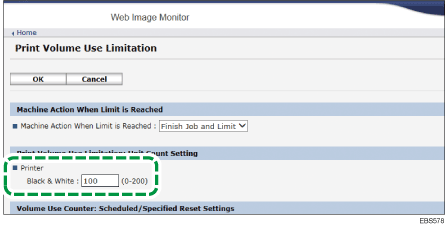
For example, if you specify "0", no volume limit is applied to jobs matching that condition.
![]() Click [OK].
Click [OK].
![]() Click [Logout] and exit the Web browser.
Click [Logout] and exit the Web browser.
Specifying the Maximum Use Count per User
Specify whether to restrict the print volume of the users registered in the address book, and specify the maximum print volume per user.
![]() Log in to the machine as the user administrator from Web Image Monitor.
Log in to the machine as the user administrator from Web Image Monitor.
![]() Click [Address Book] from the [Device Management] menu.
Click [Address Book] from the [Device Management] menu.
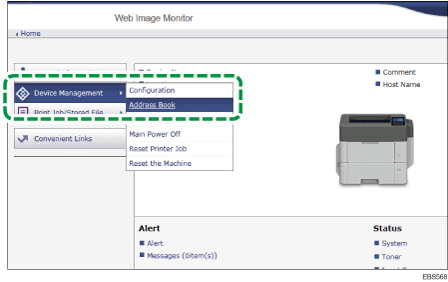
![]() Select the user you want to specify, and then click [Change] on the [Detail Input] tab.
Select the user you want to specify, and then click [Change] on the [Detail Input] tab.
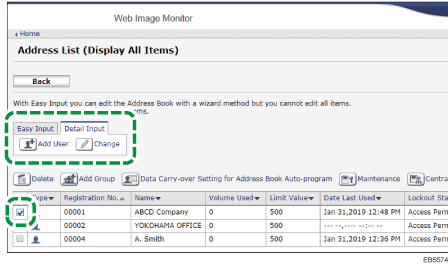
![]() Click [On] of "Print Volume Use Limitation", and then enter the maximum available print volume in "Limit Value".
Click [On] of "Print Volume Use Limitation", and then enter the maximum available print volume in "Limit Value".
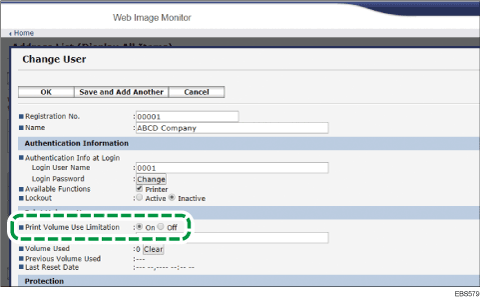
![]() Click [OK].
Click [OK].
![]() Click [Logout] and exit the Web browser.
Click [Logout] and exit the Web browser.
Resetting Print Volume Use Counter Regularly
Specify the frequency to reset the print volume use counter using Web Image Monitor.
You can use this function only when the optional hard disk is installed.
![]() Log in to the machine as the machine administrator from Web Image Monitor.
Log in to the machine as the machine administrator from Web Image Monitor.
![]() Click [Configuration] from the [Device Management] menu.
Click [Configuration] from the [Device Management] menu.
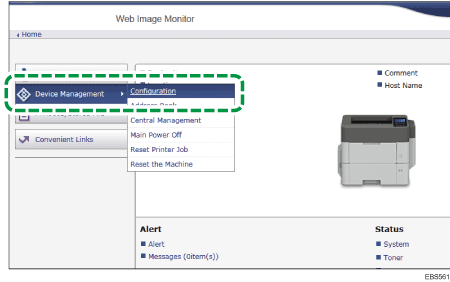
![]() On the "Configuration" screen, click [Print Volume Use Limitation] of "Device Settings".
On the "Configuration" screen, click [Print Volume Use Limitation] of "Device Settings".
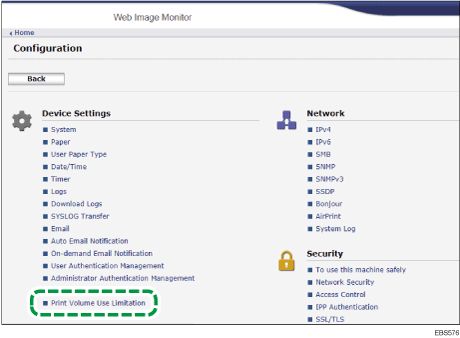
![]() Select the frequency to reset the print volume use counter on "Volume Use Counter: Scheduled/Specified Reset Settings".
Select the frequency to reset the print volume use counter on "Volume Use Counter: Scheduled/Specified Reset Settings".
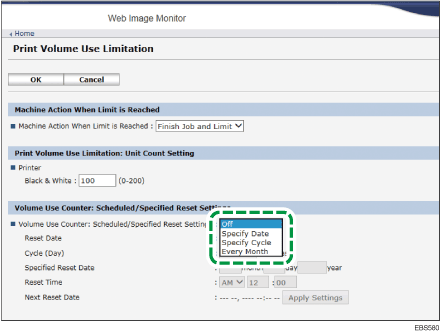
Off: The print volume use counter is not reset regularly. Reset the print volume use counter manually as necessary.
Specify Date: Resets the print volume at the specified time and date only once.
Specify Cycle: Resets after the specified interval from a reference date, then reset thereafter at the same interval.
Every Month: Resets the print volume at the specified time and date each month.
![]() Specify the conditions.
Specify the conditions.
![]() Click [OK].
Click [OK].
![]() Click [Logout] and exit the Web browser.
Click [Logout] and exit the Web browser.
