Inserting Slip Sheets
You can insert a blank sheet between each page to protect special paper (Slip Sheet). You can also specify to print data on the slip sheet.
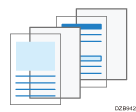
Configure the settings on the [Cover/Slip/Designate] menu of the [Detailed Settings] tab.
![]() Load special paper such as transparency film into the bypass tray with the print side facing up.
Load special paper such as transparency film into the bypass tray with the print side facing up.

![]() Load paper to use as slip sheets into the paper tray.
Load paper to use as slip sheets into the paper tray.
Loading Paper into the Paper Tray
Load paper of the same size as the paper loaded in the bypass tray in the same orientation.
![]() Open a document to print on the computer, and display the setting screen of the printer driver from the print menu in the application.
Open a document to print on the computer, and display the setting screen of the printer driver from the print menu in the application.
![]() Specify Paper Size, Paper Type, Orientation, and other settings to print the body of the document.
Specify Paper Size, Paper Type, Orientation, and other settings to print the body of the document.
![]() Select the [Insert Slip Sheet After Every Page] check box on the [Cover/Slip/Designate] menu of the [Detailed Settings] tab, and then specify the settings of the slip sheet.
Select the [Insert Slip Sheet After Every Page] check box on the [Cover/Slip/Designate] menu of the [Detailed Settings] tab, and then specify the settings of the slip sheet.
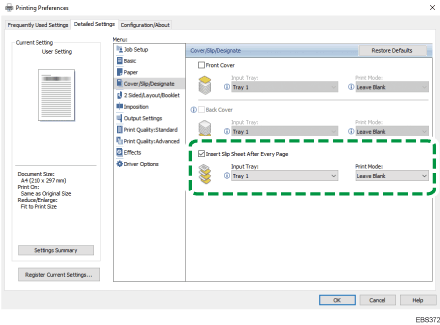
Input Tray: Select the tray loaded with the paper for the slip sheets.
Print Mode: Specify whether to print on the slip sheet. When you select [Print on Slip Sheet], the data of each page is also printed on the slip sheet.
![]() After completing the configuration, click [OK].
After completing the configuration, click [OK].
![]() On the application, click the button for printing.
On the application, click the button for printing.
![]()
When you specify Slip Sheet, the 2 sided, Book, or Sort function is canceled.
