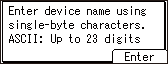Connecting to the Machine from a Mobile Device Using the Wi-Fi Direct Function
Wi-Fi Direct has two operation modes.
Direct Connection: Group Owner Mode
The machine functions as an access point and can be detected by multiple mobile devices.
Direct Connection Mode
The machine is connected directly with one mobile device.
You can connect to Smart Operation Panel or the optional wireless LAN board.
Selecting the Network Connection Method
![]()
Use RICOH Smart Device Connector to use the machine from a mobile device.
Connecting in Direct Connection Mode
To connect another device and the machine directly using the wireless direct function, use the Wireless Direct mode.
![]()
The Wireless LAN interface board must be installed to use Wireless Direct mode.
![]() Press the [Menu] key.
Press the [Menu] key.
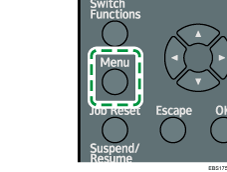
![]() Select [Host Interface], and then press the [OK] key.
Select [Host Interface], and then press the [OK] key.
Enter the login user name and password if required.
![]() Select [Direct Connection], and then press the [OK] key.
Select [Direct Connection], and then press the [OK] key.
![]() Select [Active/Inactive], and then press the [OK] key.
Select [Active/Inactive], and then press the [OK] key.
![]() Select [Active], and then press the [OK] key.
Select [Active], and then press the [OK] key.
![]() Press the [Escape] key.
Press the [Escape] key.
![]() Select [Network], and then press the [OK] key.
Select [Network], and then press the [OK] key.
![]() Select [LAN Type], and then press the [OK] key.
Select [LAN Type], and then press the [OK] key.
![]() Select [Wireless LAN], and then press the [OK] key.
Select [Wireless LAN], and then press the [OK] key.
![]() Press the [Escape] key.
Press the [Escape] key.
![]() Select [Wireless LAN], and then press the [OK] key.
Select [Wireless LAN], and then press the [OK] key.
![]() Select [Communication Mode], and then press the [OK] key.
Select [Communication Mode], and then press the [OK] key.
![]() Select [Direct Connection Mode], and then press the [OK] key.
Select [Direct Connection Mode], and then press the [OK] key.
![]() Select [Direct Connection Settings], and then press the [OK] key.
Select [Direct Connection Settings], and then press the [OK] key.
![]() Select [Device Name], and then press the [OK] key.
Select [Device Name], and then press the [OK] key.
![]() Press the [
Press the [![]() ], [
], [![]() ], [
], [![]() ] or [
] or [![]() ] key to select a character, and then press the [OK] key to enter the device name.
] key to select a character, and then press the [OK] key to enter the device name.
![]() Press the selection key beneath [Accept] when you finish entering the device name.
Press the selection key beneath [Accept] when you finish entering the device name.
![]() Select [Connection Password], and then press the [OK] key.
Select [Connection Password], and then press the [OK] key.
![]() Press the selection key beneath [Enter].
Press the selection key beneath [Enter].
![]() Press the [
Press the [![]() ], [
], [![]() ], [
], [![]() ] or [
] or [![]() ] key to select a character, and then press the [OK] key to enter the connection password.
] key to select a character, and then press the [OK] key to enter the connection password.
![]() Press the selection key beneath [Accept] when you finish entering the connection password.
Press the selection key beneath [Accept] when you finish entering the connection password.
![]() Press the [Escape] key.
Press the [Escape] key.
![]() Select [WLAN: EasySetup/Direct Con], and then press the [OK] key.
Select [WLAN: EasySetup/Direct Con], and then press the [OK] key.
![]() Select a connection method.
Select a connection method.
When the mobile device supports the push button system
Select [Push Button Method], and then press the [OK] key.
Press the selection key beneath [Start].
Launch the Wi-Fi Direct function or WPS function of the mobile device, and then connect it to the machine.
Select the machine from the device list.
When the mobile device supports the PIN code system
Select [PIN Code Method], and then press the [OK] key.
Enter the PIN code displayed on the control panel of the machine in the mobile device.
Press the selection key beneath [Start].
Launch the Wi-Fi Direct function or WPS function of the mobile device, and then connect it to the machine.
For how to enter the PIN code, refer to the operation manual of the mobile device.
The settings are complete.
See the instructions supplied for the device for how to connect it in Wireless Direct mode.
![]()
If the item you want to select is not displayed on the screen, press the [
 ] or [
] or [ ] key on the control panel to change the screen.
] key on the control panel to change the screen.
Connecting in Direct Connection Group Owner Mode
To connect to multiple wireless direct-compliant devices by using the machine as a simple access point, use the Direct Connection Group Owner mode. Up to nine devices can be connected. Non-wireless direct-compliant devices can be connected too.
![]()
The Wireless LAN interface board must be installed to use Wireless Direct Group Owner mode.
![]() Press the [Menu] key.
Press the [Menu] key.
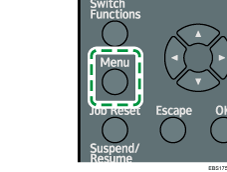
![]() Select [Host Interface], and then press the [OK] key.
Select [Host Interface], and then press the [OK] key.
![]() Select [Direct Connection], and then press the [OK] key.
Select [Direct Connection], and then press the [OK] key.
![]() Select [Active/Inactive], and then press the [OK] key.
Select [Active/Inactive], and then press the [OK] key.
![]() Select [Active], and then press the [OK] key.
Select [Active], and then press the [OK] key.
![]() Press the [Escape] key.
Press the [Escape] key.
![]() Select [Network], and then press the [OK] key.
Select [Network], and then press the [OK] key.
![]() Select [LAN Type], and then press the [OK] key.
Select [LAN Type], and then press the [OK] key.
![]() Select [Wireless LAN], and then press the [OK] key.
Select [Wireless LAN], and then press the [OK] key.
![]() Press the [Escape] key.
Press the [Escape] key.
![]() Select [Wireless LAN], and then press the [OK] key.
Select [Wireless LAN], and then press the [OK] key.
![]() Select [Communication Mode], and then press the [OK] key.
Select [Communication Mode], and then press the [OK] key.
![]() Select [Dir Con: Group Owner Mode], and then press the [OK] key.
Select [Dir Con: Group Owner Mode], and then press the [OK] key.
![]() Select [Direct Connection Settings], and then press the [OK] key.
Select [Direct Connection Settings], and then press the [OK] key.
![]() Select [Device Name], and then press the [OK] key.
Select [Device Name], and then press the [OK] key.
![]() Press the [
Press the [![]() ], [
], [![]() ], [
], [![]() ] or [
] or [![]() ] key to select a character, and then press the [OK] key to enter the device name.
] key to select a character, and then press the [OK] key to enter the device name.
![]() Press the selection key beneath [Accept] when you finish entering the device name.
Press the selection key beneath [Accept] when you finish entering the device name.
![]() Select [Connection Password], and then press the [OK] key.
Select [Connection Password], and then press the [OK] key.
![]() Press the selection key beneath [Enter].
Press the selection key beneath [Enter].
![]() Press the [
Press the [![]() ], [
], [![]() ], [
], [![]() ] or [
] or [![]() ] key to select a character, and then press the [OK] key to enter the connection password.
] key to select a character, and then press the [OK] key to enter the connection password.
![]() Press the selection key beneath [Accept] when you finish entering the connection password.
Press the selection key beneath [Accept] when you finish entering the connection password.
![]() Press the [Escape] key.
Press the [Escape] key.
![]() Select [WLAN: EasySetup/Direct Con], and then press the [OK] key.
Select [WLAN: EasySetup/Direct Con], and then press the [OK] key.
![]() Select a connection method.
Select a connection method.
When the mobile device supports the push button system
Select [Push Button Method], and then press the [OK] key.
Press the selection key beneath [Start].
Launch the Wi-Fi Direct function or WPS function of the mobile device, and then connect it to the machine.
Select the machine from the device list.
When the mobile device supports the PIN code system
Select [PIN Code Method], and then press the [OK] key.
Enter the PIN code displayed on the control panel of the machine in the mobile device.
Press the selection key beneath [Start].
Launch the Wi-Fi Direct function or WPS function of the mobile device, and then connect it to the machine.
For how to enter the PIN code, refer to the operation manual of the mobile device.
The settings are complete.
See the instructions supplied for the device for how to connect it in Wireless Direct mode.
![]()
If the item you want to select is not displayed on the screen, press the [
 ] or [
] or [ ] key on the control panel to change the screen.
] key on the control panel to change the screen.