Guide to Names and Functions of Components
![]()
- Do not obstruct the machine's vents. Doing so can result in fire as the internal components are overheated.
Region A and Region B symbols
 (mainly Europe and Asia), (mainly Europe), or (mainly Asia)
(mainly Europe and Asia), (mainly Europe), or (mainly Asia)
 (mainly North America)
(mainly North America)
Differences in the functions of Region A and Region B models are indicated by two symbols.
Read the information indicated by the symbol that corresponds to the region of the model you are using.
Exterior: Front and Left View
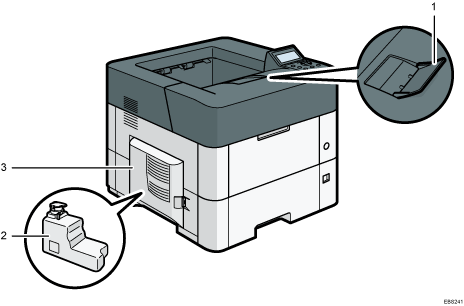
Tray extension
Pull this fence to prevent paper from falling off.
Waste toner bottle
Waste toner is collected here. Replace the bottle when it is full.
Left cover
Open to access the waste toner bottle.
Exterior: Front and Right view
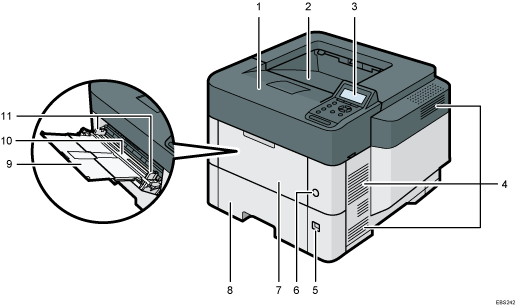
Top cover
Open to access the inside of the printer and remove jammed paper.
Open here to replace the print cartridge.
Standard tray
Output is stacked here with the print side down.
Control panel
Vents
Prevent overheating.
Paper size dial
Use this dial to specify the paper size. To use a paper size that is not indicated on the paper size dial, set the dial to "
 ". If this is the case, set the paper size using the control panel.
". If this is the case, set the paper size using the control panel.Main power switch
Use this switch to turn the power on and off.
Front cover
Open to access the inside of the printer and remove jammed paper.
Open here to replace the print cartridge.
Tray 1
Up to 500 sheets of plain paper can be loaded.
Extender for the bypass tray
Pull this extender out when loading A4
 , 81/2 × 11
, 81/2 × 11 or larger size paper in the bypass tray.
or larger size paper in the bypass tray.Bypass tray
Up to 100 sheets of plain paper can be loaded.
Paper guides
When loading paper in the bypass tray, align the paper guides flush against the paper.
Exterior: Rear and Left view
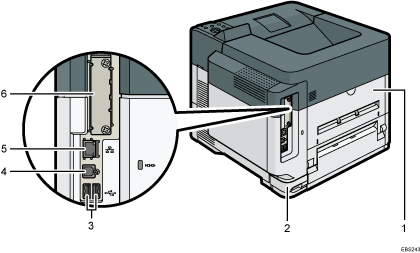
Rear cover
Open to access the inside of the printer.
Power connector
Connect the power cord to the printer. Insert the other end into an electrical outlet.
USB port A
Connect external devices such as a card authentication device, etc.
USB port B
Use the port to connect the machine and the computer with the USB cable.
Ethernet port
Use a network interface cable to connect the printer to a network.
Optional interface board slot
Optional interface boards can be inserted.
Insert an optional wireless LAN interface board, IEEE 1284 interface board, or Device server.
Interior: Front View
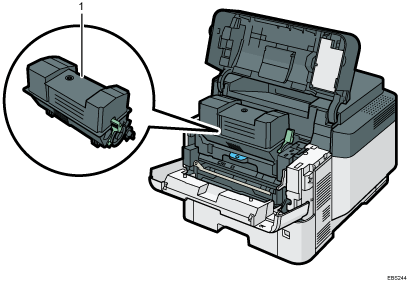
Print cartridge
Messages appear on the screen when the print cartridge needs to be replaced, or a new cartridge needs to be prepared.
Guide to Functions of the Printer's Internal Options
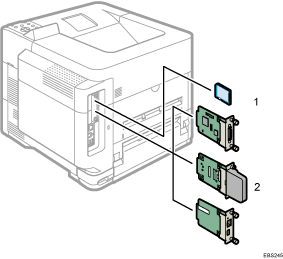
SD memory card options
VM card
With this card, you can install embedded software applications.
XPS card
Allows you to print XPS files.
IPDS unit
Allows you to print using Intelligent Printer Data Stream (IPDS).
To attach this option, see Installing SD Card Options.
PostScript3 unit
Allows you to output using genuine Adobe PostScript3.
Optional interface units
Wireless LAN board
Allows you to communicate over a wireless LAN.
IEEE 1284 interface board
Allows you to connect to an IEEE 1284 cable.
Device server
Allows you to add an Ethernet port to the printer and use two IP addresses at the same time.
To install the following options, contact your service representative.
Hard disk
Allows you to store documents to be printed.
Enhanced Security HDD
Allows you to enhance the security of the hard disk by using an encryption function that is compliant with FIPS 140-2.
![]()
If you want to use two or more SD cards that can be inserted in the same slot, contact your sales or service representative.
