Click [Conference] on the [Settings] screen.
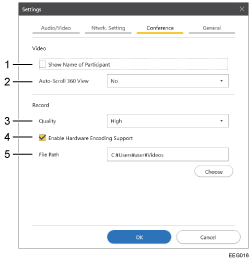
Show Name of Participant
When checked
Shows a contact name on a contact's video when the contact is registered in Address Book.
When unchecked
Does not show a contact name on any contact's video.
Auto-Scroll 360 View
For a 360-degree video, the viewpoint can be automatically rotated to display video from every direction.
[Yes]
Automatically rotates the viewpoint when displaying video. When the screen is tapped, the rotation is stopped and resumed several seconds later.
[No]
Does not automatically rotate the viewpoint when displaying video.
Quality
Configure the video file quality for video recording.
High Compression
Uses a lower video file quality. This decreases the video file size.
High
Uses a higher video file quality. This increases the video file size.
Enable Hardware Encoding Support
Select whether to use video encoding support for video recording.
When checked
When the computer has hardware-based video encoding support, the CPU load during video recording can be reduced.
When no video encoding support is available, no video can be recorded.
When unchecked
A larger load is placed on the CPU, because the CPU is used for video encoding.
File Path
Specify a folder in which recorded video files are to be saved.

