General Features (Copier Settings)
This section describes the settings in the [General Features] menu under [Copier Settings].
Items | Description |
|---|---|
Orig.'s Photo Type Prio. (Txt./Photo) | You can specify the default setting of the photo type when [Original Type] is set to [Text / Photo].
|
Original's Photo Type Priority (Photo) | You can specify the default setting of the photo type when [Original Type] is set to [Photo].
|
Paper Display (This is available only for the Copy screen in All View mode.) | You can specify whether to display or hide the Paper Size keys on the Copy screen. 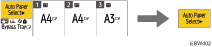
|
Original's Orientatn. in Duplex Mode | You can specify the default setting for the orientation of the originals when copying two-sided originals.
|
Copy Orientation in Duplex Mode | You can specify the default setting for the orientation of the copies when making two-sided copies.
|
Max. Copy Quantity | You can specify the maximum copy quantity at one time.
|
Auto Tray Switching | When paper of the same size and type is loaded in two or more trays, the machine automatically shifts to the other tray when the first tray runs out of paper (Auto Tray Switching). To enable Auto Tray Switching only when the paper of the same size and type is loaded in the same orientation, select [Without Image Rotatn.].
|
Alert Sound: Orig. left on Exp. Glass | You can specify whether to generate an alert sound when the originals are not removed from the exposure glass after copying.
|
Job End Call | You can specify whether to generate the sound when copying ends.
|
Display Paper Settings in Bypass | You can specify whether to display the Paper Selection screen for the bypass tray when you set the paper in the bypass tray.
|
Customize Function: Copy (Standard Mode) | You can assign frequently-used settings to the function keys on the Copy screen (Standard). To use the ID Card Copy function, register [ID Card Copy] to the registered program key.
|
Customize Function: Copy (All View Mode) | You can assign frequently-used settings to the function keys on the Copy screen (All View). To use the ID Card Copy function, register [ID Card Copy] to the registered program key.
|
Switching: Number Keys / Preview | You can specify whether the number keys or a preview of the current status is displayed on the right of the Copy screen (Standard/All View).
|

 2 Sided:TtoT], [2Sdd.
2 Sided:TtoT], [2Sdd.