Specifying Usage Permission for Each Application
You can restrict usage of an application for each user (Application Authentication Settings). The icon of the restricted application will not be displayed on the Home screen.
When usage of the copy, scanner, or fax function is restricted, you cannot use ID Card Copy, Print/Scan (Memory Storage Device) and all other applications related to the restricted function.
You can also restrict usage of a specific application without restricting usage of the copy, scanner, or fax function.
![]()
Enable the user authentication function in advance.
Verifying Users to Operate the Machine (User Authentication)
Specifying the Application Authentication Setting
Specify the default usage restriction setting for each application.
![]() Log in to the machine as the machine administrator on the control panel.
Log in to the machine as the machine administrator on the control panel.
![]() On the Home screen, press [Settings].
On the Home screen, press [Settings].
![]() On the Settings screen, press [Screen Features Settings].
On the Settings screen, press [Screen Features Settings].
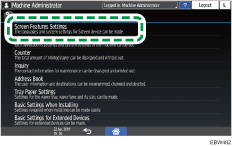
![]() Press [Screen Device Settings]
Press [Screen Device Settings] [Application Authentication Settings]
[Application Authentication Settings] [General Settings for Application Authentication].
[General Settings for Application Authentication].
![]() Press the application to specify authentication, and select the default usage restriction.
Press the application to specify authentication, and select the default usage restriction.
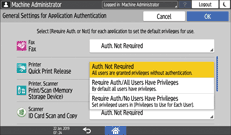
Require Auth./All Users Have Privileges: Any user who has logged in from the control panel can use the application.
Require Auth./No Users Have Privileges: Only the user who has been given permission by the user administrator can use the application.
![]() Press Home (
Press Home ( ) after specifying the settings.
) after specifying the settings.
Specifying Usage Permission of an Application for Each User
Assign permission so that only the specified user can use the application.
![]() Log in to the machine as the user administrator on the control panel.
Log in to the machine as the user administrator on the control panel.
![]() On the Home screen, press [Settings].
On the Home screen, press [Settings].
![]() On the Settings screen, press [Screen Features Settings].
On the Settings screen, press [Screen Features Settings].
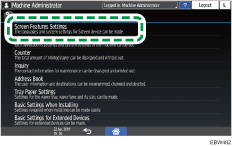
![]() Press [Screen Device Settings]
Press [Screen Device Settings] [Application Authentication Settings]
[Application Authentication Settings] [Privileges to Use for Each User].
[Privileges to Use for Each User].
![]() Specify a user to apply usage restriction from the list, or search for the user.
Specify a user to apply usage restriction from the list, or search for the user.
![]() Select [Has Privileges] for the application to allow usage.
Select [Has Privileges] for the application to allow usage.
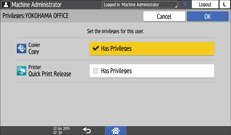
![]() Press Home (
Press Home ( ) after specifying the settings.
) after specifying the settings.
![]()
When using Windows authentication, you cannot specify usage restriction for each group in Windows authentication.
The usage restriction setting of an application is initialized if the application must be uninstalled while upgrading it. Create a backup of the address book before updating, and restore it after the updating procedure is completed.
