Specifying the File Type When Scanning a Document
Specify the settings in [Send Settings] on the scanner screen.
![]() Press [Scanner] on the Home screen.
Press [Scanner] on the Home screen.
![]() Place the original on the scanner.
Place the original on the scanner.
![]() Press [Send Settings] on the scanner screen.
Press [Send Settings] on the scanner screen.
![]() Press [File Type], and select the file type to save the scanned document.
Press [File Type], and select the file type to save the scanned document.
Press [Others] to display the detailed settings screen.
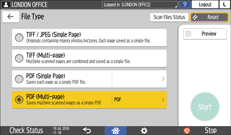
TIFF/JPEG (Single Page): A separate image file is created for each single page.
When you specify Black & White in [Original Type], the scanned document will be sent in TIFF format.
When you specify Gray Scale or Full Color in [Original Type], the scanned document will be sent in JPEG format.
TIFF (Multi-page): Multiple pages are combined into a single image file.
PDF (Single Page): A PDF file is created for each single page.
PDF (Multi-page): Multiple pages are combined into a single PDF file.
In addition to the normal PDF format, you can also specify [PDF/A] which conforms to the international standard and is suitable for long-term storage.
![]() Specify the scan settings according to the purpose of the scanned data.
Specify the scan settings according to the purpose of the scanned data.
![]() Specify the destination to send the scanned document and then press [Start].
Specify the destination to send the scanned document and then press [Start].
![]()
You can also embed the security settings in the PDF file.
Scanning an Original as a PDF with Security Setting Specified
