Scanning an Original as a PDF with Security Setting Specified
You can encrypt a PDF or configure security privileges to prevent unauthorized use of the scanned data.
Encryption
Specify an encryption password to allow opening the PDF only after entering the password.
Security privilege configuration
Specify whether to allow printing of the PDF or copying a text from the PDF. You can only modify the security privilege after entering the Change Permissions Password upon opening the PDF file.
Security privileges cannot be specified for a PDF/A.
Scanning an Original as a PDF with Security Setting Specified
![]()
The encryption password is required when opening an encrypted PDF. Be careful not to forget the encryption password.
![]() Press [Scanner] on the Home screen.
Press [Scanner] on the Home screen.
![]() Place the original on the scanner.
Place the original on the scanner.
![]() Press [Send Settings] on the scanner screen.
Press [Send Settings] on the scanner screen.
![]() Press [File Type]
Press [File Type] [Others].
[Others].
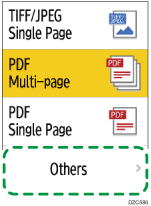
![]() Press [PDF (Single Page)] when creating a PDF with only one page, and press [PDF (Multi-page)] when creating a PDF with multiple pages.
Press [PDF (Single Page)] when creating a PDF with only one page, and press [PDF (Multi-page)] when creating a PDF with multiple pages.
![]() Press [PDF Security Settings] under "PDF Detailed Settings" and configure the security settings.
Press [PDF Security Settings] under "PDF Detailed Settings" and configure the security settings.
To encrypt the PDF
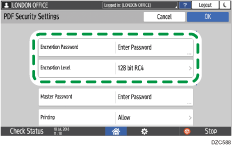
Press [Encryption Password] in "Encryption" and enter a password.
Specify [Encryption Level].
To specify the security privilege in the PDF
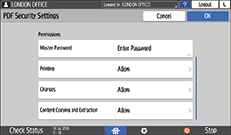
Press [Master Password] in "Permissions" and enter a password. Use a password that is different from [Encryption Password].
Press [Printing], [Changes] or [Content Copying and Extraction] and specify whether to allow each operation. When modifying the privileges in an existing PDF file, enter the [Change Permissions Password] in Adobe Acrobat.
If [40 bit RC4] is selected in [Encryption Level] under "Encryption", [Low Resolution Only] cannot be selected in [Printing].
![]() After configuring the security settings, press [OK].
After configuring the security settings, press [OK].
![]() Specify the scan settings according to the purpose of the scanned data.
Specify the scan settings according to the purpose of the scanned data.
![]() To send the scanned document to an e-mail address, press [Sender] and then specify the sender.
To send the scanned document to an e-mail address, press [Sender] and then specify the sender.
![]() Specify the destination, and press [Start].
Specify the destination, and press [Start].
