Printing the Fax Header on the Fax Received at the Destination
You can print the fax header on the page received at the destination along with the image of the original sent by fax. Specify the information to print on the received page in advance.
Information Printed on Received Pages at the Destination
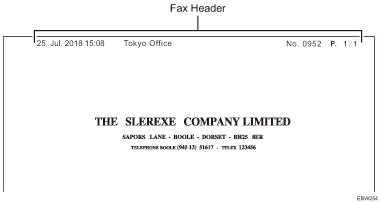
Fax Header
The fax header (for printing) is printed on all the pages received at the destination.
![]()
Register the fax header in [Program Fax Information] under [Fax Settings] in advance.
The fax header (for printing) will not be added on the document that is delivered to the destination.
Registering and Changing the Sender Information
Register the sender information to print on the fax received at the destination and in the records, or to display on the fax screen. As the sender information, you can register the following:
Fax Header
This item is printed on the fax received at the destination indicating the origin of the fax.
Printing the Fax Header on the Fax Received at the Destination
You can register a fax header (for print) on the machine.
Own Fax Number
This item is displayed on the fax screen at the destination or printed in the Records. This feature is valid even when the destination device is an other manufacturer's fax.
![]() Press [Settings] on the Home screen.
Press [Settings] on the Home screen.
![]() Press [Machine Features Settings] on the Settings screen.
Press [Machine Features Settings] on the Settings screen.
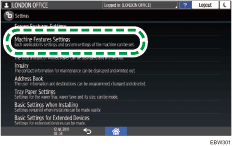
![]() Press [Fax Settings]
Press [Fax Settings] [Initial Settings]
[Initial Settings] [Program Fax Information]
[Program Fax Information] [Fax Header].
[Fax Header].
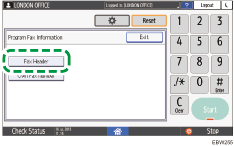
![]() Press [Fax Header], enter the fax header (to be printed), and then press [OK].
Press [Fax Header], enter the fax header (to be printed), and then press [OK].
You can use characters, symbols, numbers, and spaces.
The maximum number of characters that can be entered is 32.
![]() Press [Exit].
Press [Exit].
![]() Press [Own Fax Number].
Press [Own Fax Number].
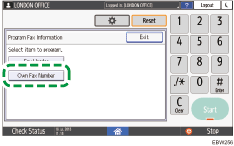
![]() Press [For G3], enter the fax number, and then press [OK].
Press [For G3], enter the fax number, and then press [OK].
You can use numbers, spaces, and "+" symbol.
You can register the name using up to 20 characters.
![]() Press [Home] (
Press [Home] ( ) after specifying the settings.
) after specifying the settings.
![]()
To erase the sender information, press [Fax Settings]
 [Initial Settings]
[Initial Settings] [Program Fax Information]
[Program Fax Information] [Fax Header] or [Own Fax Number]. To erase the fax header, press [Fax Header], and then press [Backspace] or [Delete All]. To erase the sender fax number, press [For G3], and then press [Clear].
[Fax Header] or [Own Fax Number]. To erase the fax header, press [Fax Header], and then press [Backspace] or [Delete All]. To erase the sender fax number, press [For G3], and then press [Clear].
Specifying the Print Function When Sending Faxes
![]() Press [Fax] on the Home screen.
Press [Fax] on the Home screen.
![]() Place the original in the Auto Document Feeder (ADF) or on the exposure glass.
Place the original in the Auto Document Feeder (ADF) or on the exposure glass.
![]() Press [Settings]
Press [Settings] [Text Print]
[Text Print] [Fax Header Print].
[Fax Header Print].
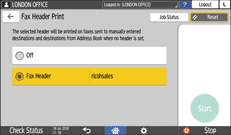
![]() Configure the scan settings.
Configure the scan settings.
Sending a Fax at the Image Quality Suitable for the Original
![]() After configuring the send settings, specify the destination on the fax screen, and send the fax.
After configuring the send settings, specify the destination on the fax screen, and send the fax.
![]()
The image of the original will be printed cropped in the area where the fax header is printed.
