Sending Faxes from a Computer
You can send a document created on a computer directly by fax without printing it out by going through the machine.
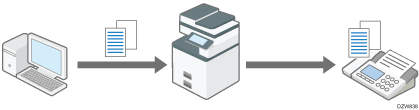
Install the LAN-Fax driver on the computer in advance.
![]()
To specify a destination from the address book registered in the machine, import the destinations registered in the address book to the Destination List of LAN-Fax in advance.
For the procedure to import the destinations, see Using the Address Book of the Machine as Address Book of LAN Fax.
Basic Procedure for Sending Documents by LAN-Fax
"Print" a document from the application on the computer by selecting the LAN-Fax as the printer to send the document by Fax.
![]() Open the document to send on the computer, and display the configuration screen of LAN-Fax from the print menu in the application.
Open the document to send on the computer, and display the configuration screen of LAN-Fax from the print menu in the application.
The procedure varies depending on the application.
Example of Microsoft Word:
Select [Print] from the menu, select "LAN-Fax Generic" in "Printer", and then click [Print].
![]() Select [Address Book] from the menu on the left, and specify the destination.
Select [Address Book] from the menu on the left, and specify the destination.
To use the Address Book, click [Specify Address], and then specify the Address Book to use in "Switch Address Book". Select a destination in the list, and click [Set as Destination].
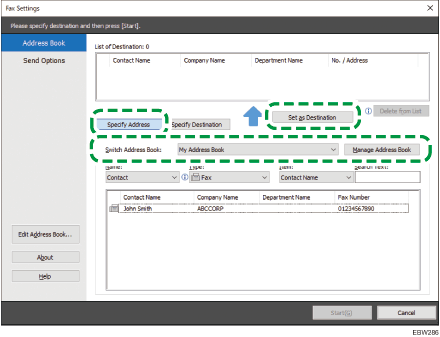
To enter the destination manually, select [Specify Destination] and specify the destination type and line. Enter the destination, and click [Set as Destination].
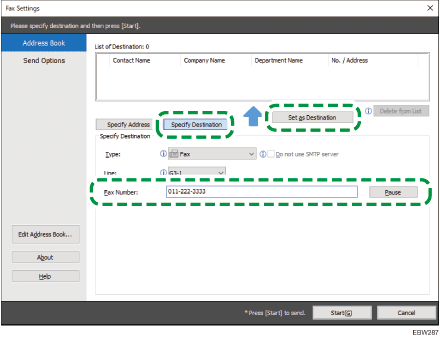
![]() Click [Start].
Click [Start].
The document data is sent to the machine, and the machine transmits the data to the destination.
![]()
When the function to prevent transmission to the wrong destination is specified on the machine, you will be prompted to re-enter or confirm the destination fax number.
Using the Address Book of the Machine as Address Book of LAN Fax
You can import the address book of the machine into Address Book of LAN-Fax, and specify a destination in the function.
![]()
To import the address book of the machine into Address Book of LAN-Fax, specify the IPv4 address of the machine in the settings of [Port] in [Printer Properties] in advance.
![]() Open the document to send on the computer, and display the configuration screen of LAN-Fax from the print menu in the application.
Open the document to send on the computer, and display the configuration screen of LAN-Fax from the print menu in the application.
![]() Click [Address Book] in the menu on the left, and click [Manage Address Book].
Click [Address Book] in the menu on the left, and click [Manage Address Book].
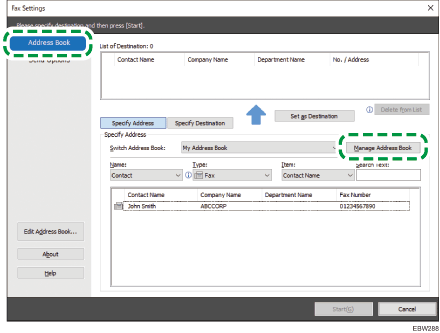
![]() Click [Download Device Address Book].
Click [Download Device Address Book].
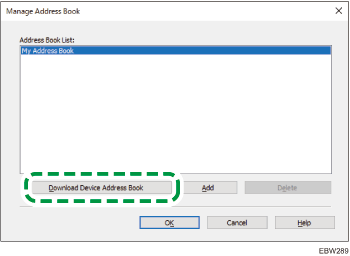
![]() Enter the user information of the administrator of the device or address book, and then click [Import...].
Enter the user information of the administrator of the device or address book, and then click [Import...].
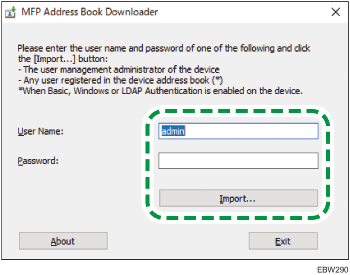
![]() Confirm that the address book of the machine has been imported correctly, and click [OK].
Confirm that the address book of the machine has been imported correctly, and click [OK].
![]() Click [Specify Address], and select the address book of the machine in "Switch Address Book:".
Click [Specify Address], and select the address book of the machine in "Switch Address Book:".
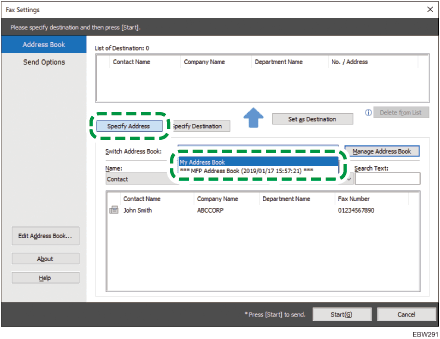
![]() Select a destination from the list, and click [Set as Destination].
Select a destination from the list, and click [Set as Destination].
![]() Click [Start].
Click [Start].
